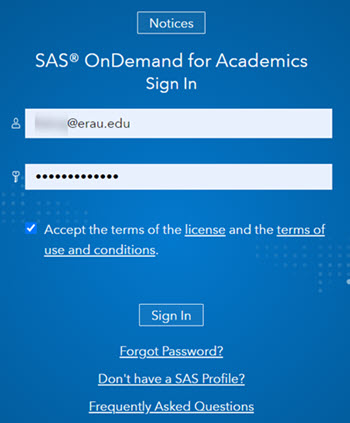Join a SAS Course
It is important that you create your account and join a SAS course in the first module week of the term. This allows you to ensure you have everything you need to get started. If you have any questions or concerns, visit the Support page of this guide.
IMPORTANT NOTE
If you are a student in RSCH 650, you will be using SAS Studio.
However, you do not need to join a course to use SAS Studio.
You can skip this page and proceed to the Using SAS for RSCH Courses page to learn more about using SAS
Studio in RSCH 650.
The following courses require students to Join a Course before using SAS tools:
- MMIS 501
- MMIS 504
- MMIS 522
- MMIS 523
- MMIS 524
You'll need to check the announcements in your course for the SAS Course Code, provided by your instructor. If your instructor has not posted the Course Code, contact them ASAP. You cannot complete these steps without a unique code.
Step 2
You should see your SAS dashboard. Select Enrollments from the navigation menu.
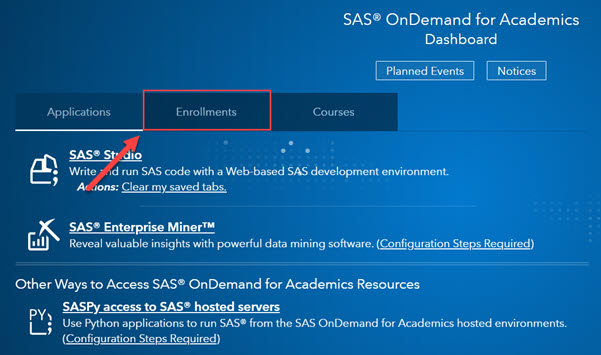
Your dashboard may have less or more SAS applications already listed.
Step 3
Select enroll in a course.
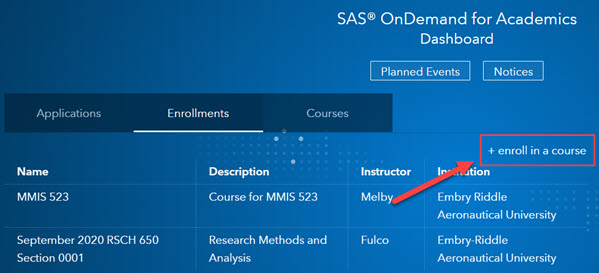
Step 4
Copy the Course Code provided by your instructor, then select Continue.
Note: You'll need to check the announcements in your course for the SAS Course Code, provided by your instructor. If your instructor has not posted the Course Code, contact them ASAP.
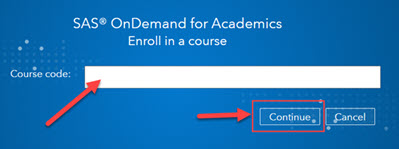
Step 5
You'll see the course information. Verify that it is the correct instructor and course. Select Enroll in Course.
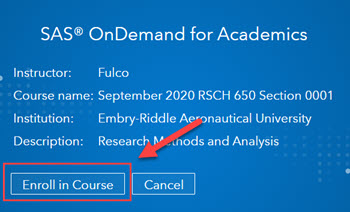
Step 6
You'll be brought back to your SAS dashboard, where you can view all courses you are enrolled in. This will allow you and your instructor to share documents via the SAS tools interfaces.
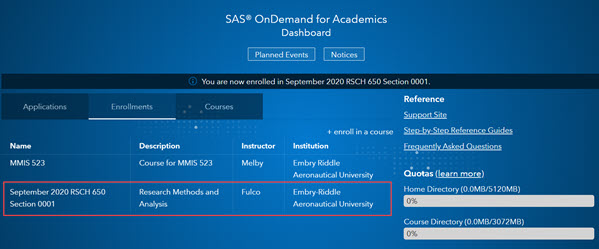
You're now ready to use the SAS® OnDemand for Academics tools for your ERAU course. Visit the Using SAS page for basic information about how to use the tool for classwork.