Getting Started
Step 1
- Be sure your device meets the ERAU Computer Requirements.
- Enable Pop-ups, Cookies, JavaScript in your browser. For information on how to do this, visit your browser's support page.
- If you are having trouble with Pearson, use the Browser Check located in Canvas under Modules.
Step 2
- Select Modules from the course navigation.
Note: You must always access through the Canvas course. Never go to the Pearson website to log in.
-
Scroll to the last module and select MyLab Course Home (the specific name of your MyLab and Mastering will vary by course).
Read and accept the End-User License Agreement.
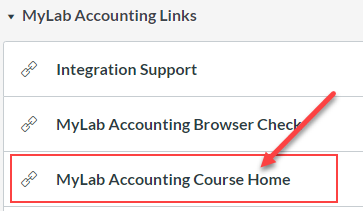
Step 3
Enter an Access Code or select Buy Now. Access codes can be purchased from the campus bookstore. Alternatively, you can buy access directly from Pearson through your Canvas course. All access codes must be applied through the Canvas course and NOT through other means, such as Pearson's website.
Note: If you purchase an Access code card through online retailers that specialize in used items, such as eBay, or anywhere besides Pearson or the campus bookstore, it will not be guaranteed by Pearson.

You are now ready to work with Pearson!
Accessing Pearson Items in Canvas
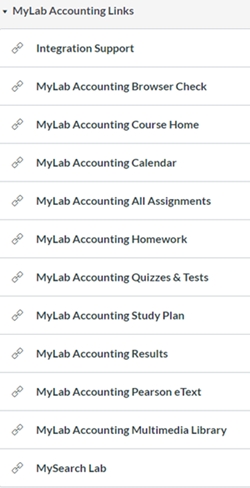
All Pearson items can be accessed via the Modules section of your Canvas course.
Course links vary by design. Below are the possible links you may have in your course.
- All Assignments (May not be available in all courses)
- Individual Homework
- Quizzes & Tests
- Study Plan
- Pearson Text
- Additional Resources
If you have trouble accessing content, reach out to your instructor or the contacts on the Support page.