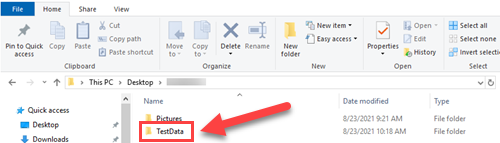Frequently Asked Questions (FAQs)
This page contains frequently asked questions. Select a question for the answer.
Have a question not answered in the guide? Visit the Support page for technical support contacts.
What are the features and objectives of each lab environment?
The purpose of each lab environment within the VCL is summarized below. However, refer to your course for specific concepts you need to explore using the VCL.
On the landing screen, you'll be ask to create and test a sample material from the following options:
Non-Directional Material
- Allows you to design an isotropic material without directional dependence.
- You can test the material in a load cell that aligns with the ASTM D3039 test standards for tensile properties of polymer matrix composite materials.
- Using the slider, you can adjust the load (lbs) and displacement (in) for the material.
- The graph will display the relationship between the load and displacement.

Example of tensile test of a non directional material.
Single Layer Orthrotropic Material
- Allows you to design a single layer, directionally dependent material for the case of plane stress (also called an orthrotropic material).
- You can test the material in a load cell that aligns with the ASTM D3039 test standards for tensile properties of polymer matrix composite materials.
- Using the slider, you can adjust the load (lbs) and displacement (in) for the material.
- The graph will display the relationship between the stress (psi) and strain (in/in).
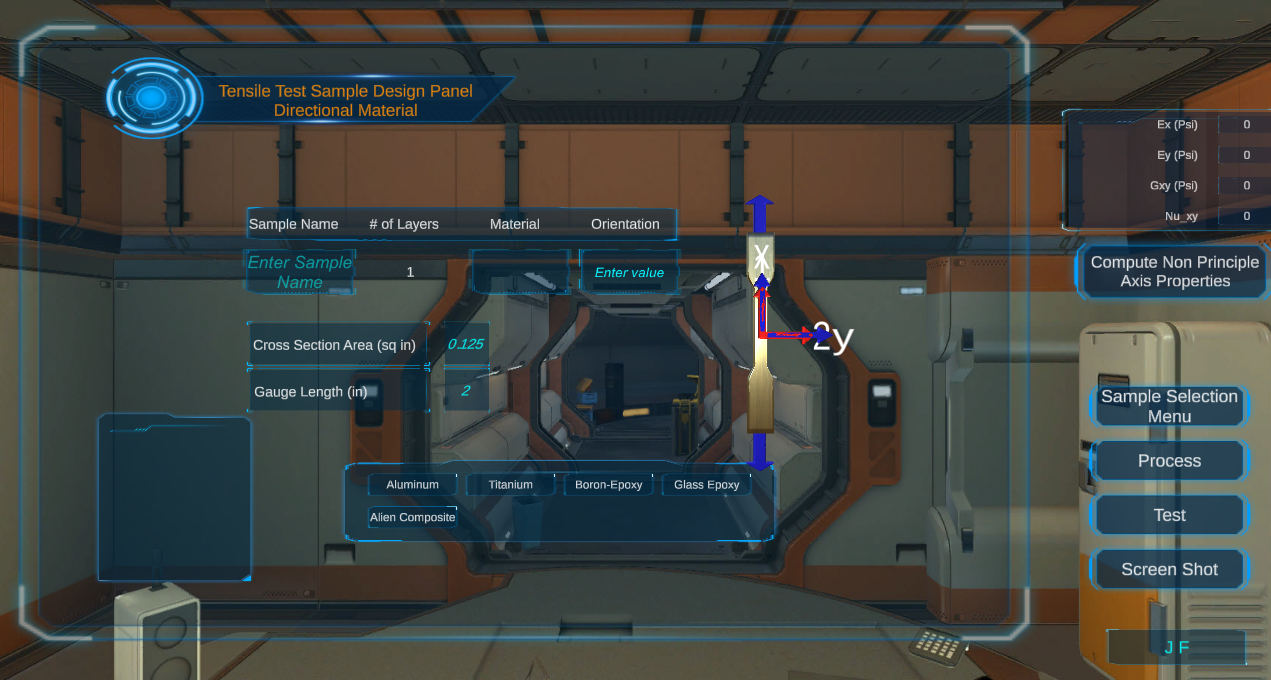
Example of creation screen for single layer orthrotropic material.
Multilayer Orthrotropic Material
- Allows you to design a multilayer, directionally dependent material for the case of plane stress (also called an orthrotropic material).
- You can test the material in a load cell that aligns with the ASTM D3039 test standards for tensile properties of polymer matrix composite materials.
- Using the slider, you can adjust the load (lbs) and displacement (in) for the material.
- The graph will display the relationship between the Nx(psi) and strain.
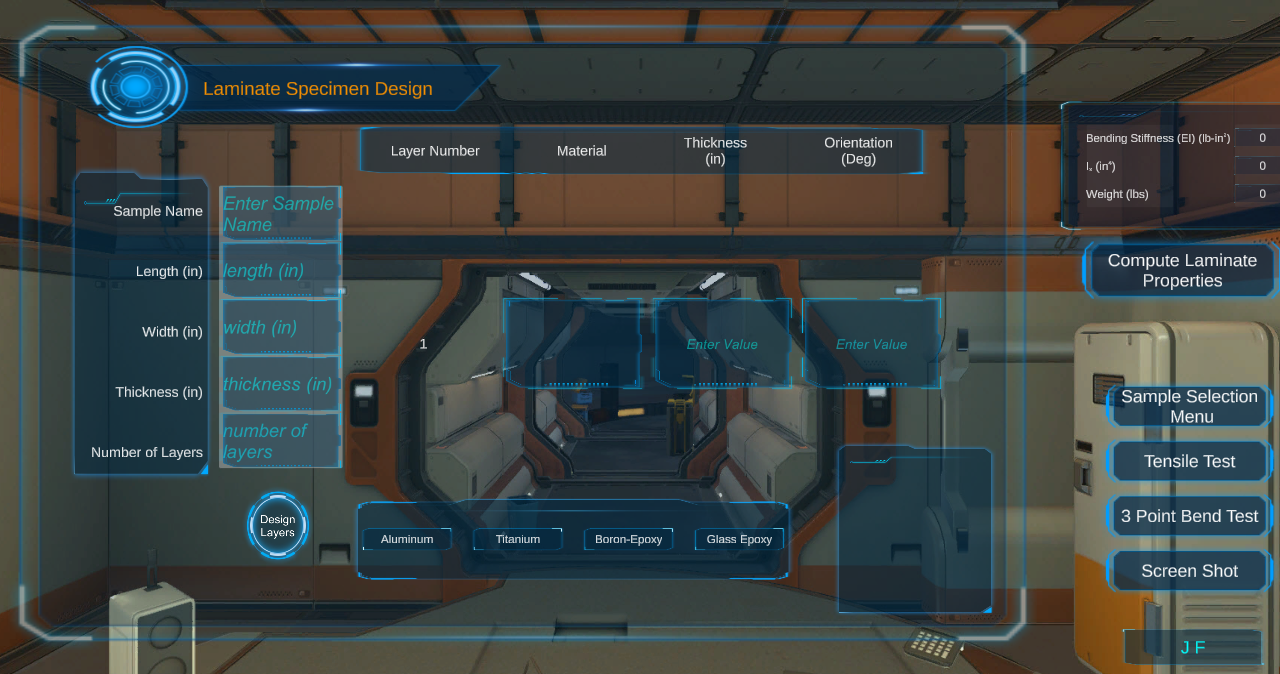
Example of creation screen for multilayer orthrotropic material.
Perform a 3 Point Bend Test with Multilayer Orthrotropic Materals
With a multilayer orthrotropic material, you can also perform a 3 point bend test. You will test the material in a load cell that aligns with:
- ASTM D790: Standard test methods for flexural properties of unreinforced and reinforced plastic and electrical insulating materials
- ASTM D2344: Standard test method for short-beam strength of polymer matrix composite materials and their laminates
- ISO 179 Plastics: Determination of flexural properties
Using the slider, you can adjust the load (lbs) and displacement (in) for the material.

How do I get a closer look at an item in the lab environment?
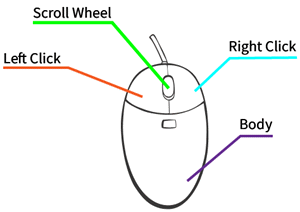
Zoom In/Out: Use the scroll wheel on your mouse to zoom in and out within the lab environment.
Move Left/Right/Up/Down: Hold down the right click button on your mouse and move the mouse within the lab environment.
Why is the program running slow?
The VCL program uses a significant amount of RAM. Close any unnecessary applications on your computer to free up RAM.
How do I submit work from the VCL?
Most courses will require you to take a screenshot of the simulation(s); additionally, you may also be asked to provide test data points. Follow explicit guidelines in your course on what material needs to be captured.
Take a Screen Shot
Step 1
The Virtual Composites Lab has a screenshot feature that allows you to save a screenshot at any time. When you select Take Screen Shot on any scene in the VCL, it will appear as it nothing happened. However, the program will save an image file in a folder on your desktop.
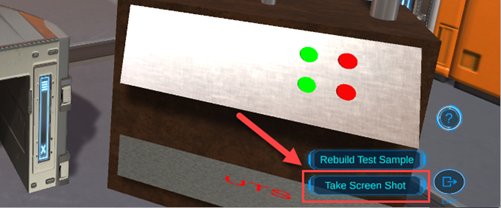
Step 2
To access the screenshots, navigate to your desktop and open the folder labeled with your first and last name. Your screenshots will be saved in the Pictures folder.
Note: The VCL program is designed to create a folder on your desktop with the first and last name you entered in the login screen. Be sure to always use the same first and last name when logging in it so that all test data and screenshots appear in this folder.
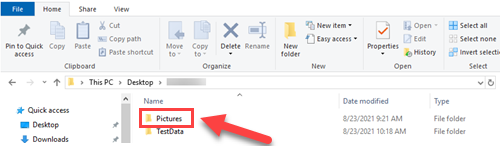
Access Test Data Files
Additionally, you can download CSV files of the variables you input and the associated output ratios as a result. You may need these files for further investigation and assignments in the course.
Navigate to your desktop and open the folder labeled with your first and last name. The CSV files will be saved in the Test Data folder.