Getting Started
If you have already created a Pearson account and are teaching the same Pearson MyLab and Mastering Integration course, skip this section and go to Set Up - Due Dates.
New Pearson instructors and instructors teaching multiple Pearson courses need to select an option and follow directions to generate their Pearson account information. Failure to setup your account information as soon as possible may cause delays in the eLS process of generating integration content.
Important Note: Never sign up for temporary access to the Pearson text or course. Temporary access is for students only and will disrupt your instructor access to MyLab.
Account Set-Up for New Pearson Instructors
To obtain a MyLab and Mastering Account for the first time at ERAU, please complete the steps below.
Step 1
Go to the Pearson site and select the appropriate MyLab for your course. This will bring you to the login page for that specific Pearson product.
Step 2
Under Register Now, select Educator. A pop-up will appear.
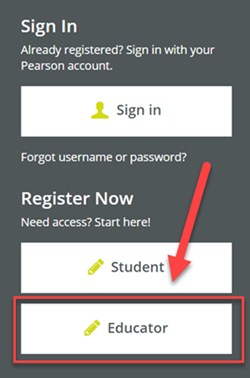
Step 3
Select I need to create or copy courses.
Important Note: You will not be responsible for creating or copying courses at ERAU; the eLS team does this for you. However, this is what you need to select to receive proper access to the Pearson interface.
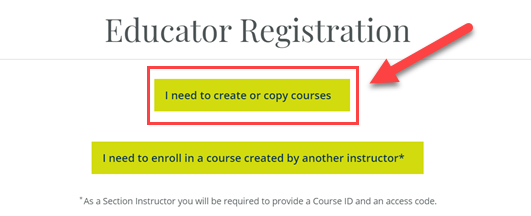
Step 4
You'll be asked if you have an access code. Select No, I would like to request access.
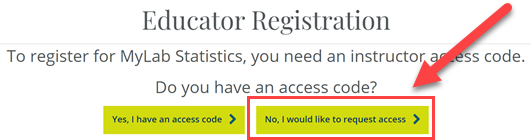
Step 5
Follow the prompts on the screen to finish registering. While filling out the form, please use the following guidelines:
- Use the zip code 32114. Be sure to select ERAU Worldwide from the dropdown.
- Sign up with your @erau.edu email to create
the
account.
Do not use an account registered for another university.
Do not use an alias ERAU email address - the account must match your email in Canvas.
Step 6
Your request will be reviewed by ERAU's Pearson representative; please allow 2 to 3 business days for a response. You'll receive information once your account is registered, including access to the textbook.
Note: If you were a last minute instructor and need access because the course is/will be published in the next 24 hours, email eccdl@erau.edu after you've completed these steps. The eLearning Support team will be able to get in contact with ERAU's Pearson representative.
Do not share any access codes provided to you with students; students should be following the Pearson Student Guide to gain access to Pearson products.
Account Set-Up for Multi-Pearson Course Instructors
If you teach more than one Pearson course for ERAU, you will have to request access for each course. If you are teaching the same course multiple terms, your initial account set-up will apply.
Requesting Access After Initial Setup
Step 1
Go to the Pearson site and select the appropriate MyLab for your course. This will bring you to the login page for that specific Pearson product.
Step 2
Under Register Now, select Educator. A pop-up will appear.
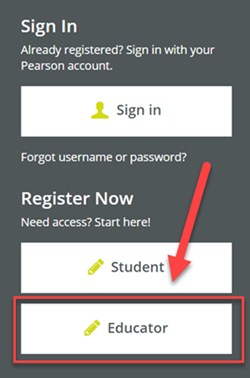
Step 3
Select I need to create or copy courses.
Important Note: You will not be responsible for creating or copying courses at ERAU; the eLS team does this for you. However, this is what you need to select to receive proper access to the Pearson interface.
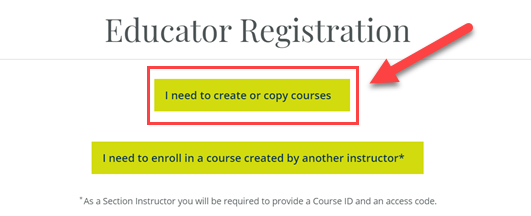
Step 4
You'll be asked if you have an access code. Select No, I would like to request access.
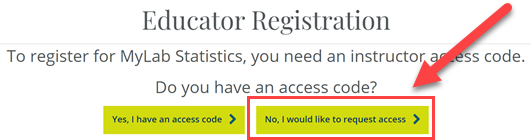
Step 5
Follow the prompts on the screen to finish registering. While filling out the form, please use the following guidelines:
- Use the zip code 32114. Be sure to select ERAU Worldwide from the dropdown.
- Sign up with your @erau.edu email to create
the
account.
Do not use an account registered for another university.
Do not use an alias ERAU email address - the account must match your email in Canvas.
Step 6
Your request will be reviewed by ERAU's Pearson representative; please allow 2 to 3 business days for a response. You'll receive information once your account is registered, including access to the textbook.
Note: If you were a last minute instructor and need access because the course is/will be published in the next 24 hours, email eccdl@erau.edu after you've completed these steps. The eLearning Support team will be able to get in contact with ERAU's Pearson representative.
Do not share any access codes provided to you with students; students should be following the Pearson Student Guide to gain access to Pearson products.