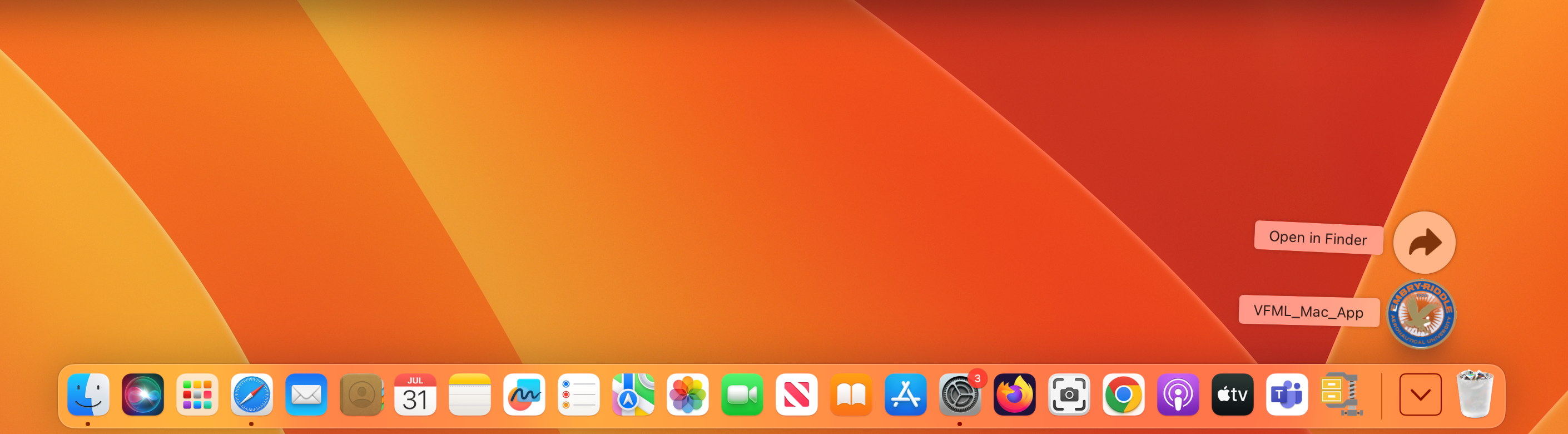Getting Started
To download the Fluid Mechanics Lab program:
- Verify that you meet the Computer Requirements for Worldwide Courses. Because the Virtual Composites Lab is an .exe file, you may need administrative rights on your device.
- Download the appropriate version of the Fluid Mechanics Lab for your device.
Windows Download Steps
Step 1
Download the VFML Software file and locate and open the downloaded VFML_Windows_app.zip file to open the zip folder.

Step 2
Select Extract all in the File Explorer.
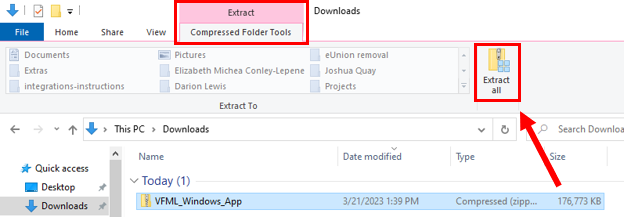
Step 3
Select the location you want the folder extracted to by selecting Browse... then select Extract.
Note: Extracting the files may take a few minutes.
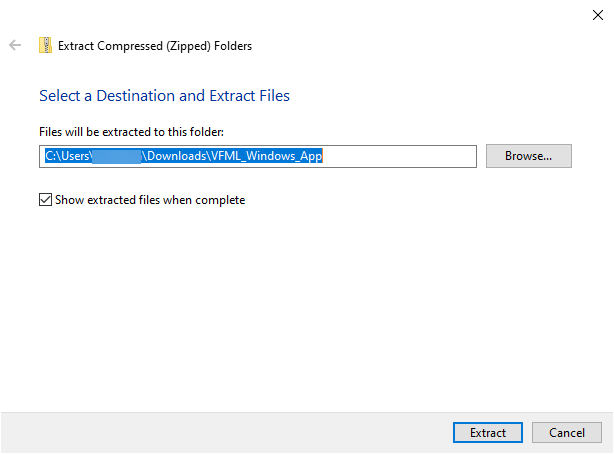
Step 4
From the extracted folder, open the VFML_Windows_app folder.
Locate and open the VirtualFluidMechanicsLab file to launch the program.
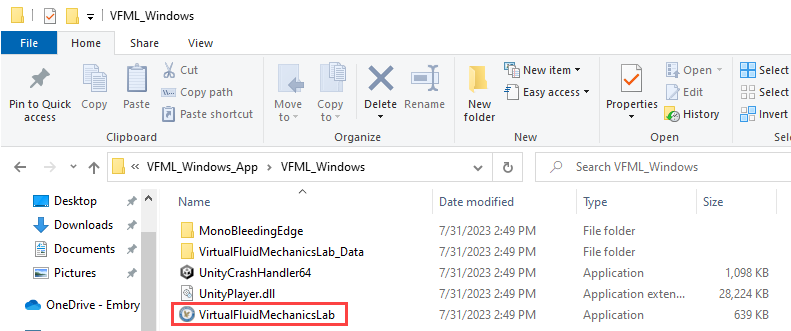
Step 5
The file may need special permission to run. To allow the file to run, first select More info.
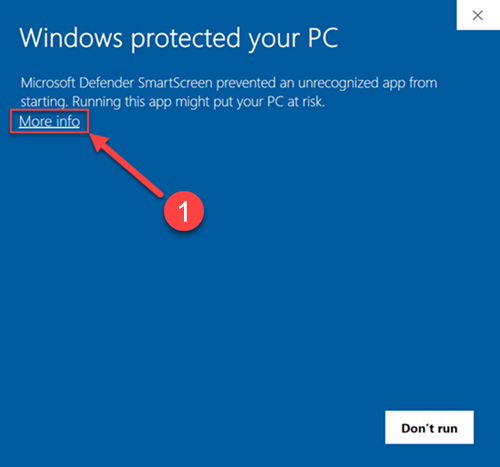
Step 6
To run the file, select Run anyway.
Note: This step is only required the first time you launch VCL.
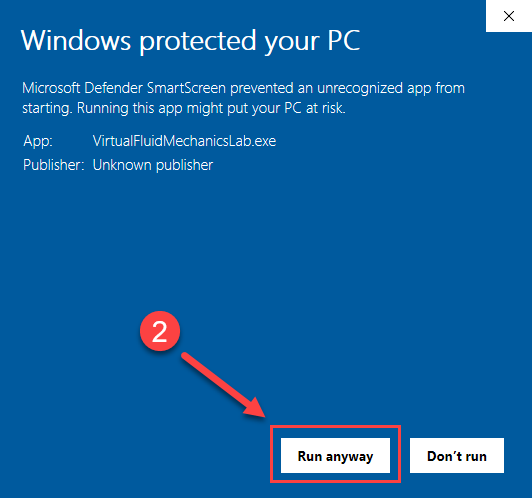
Mac Download Steps
Step 2
When you click open the file, it will automatically extract/unzip the contents. If a security menu appears, select OK and move on to the next step for additional guidance.
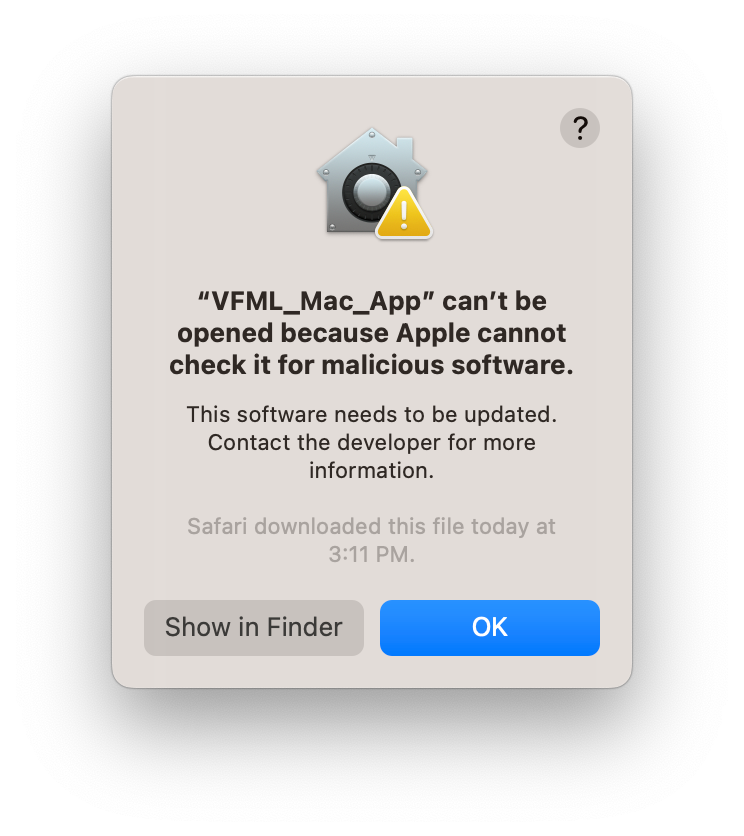
Step 3
Navigate to the System Settings and select Privacy & Security.
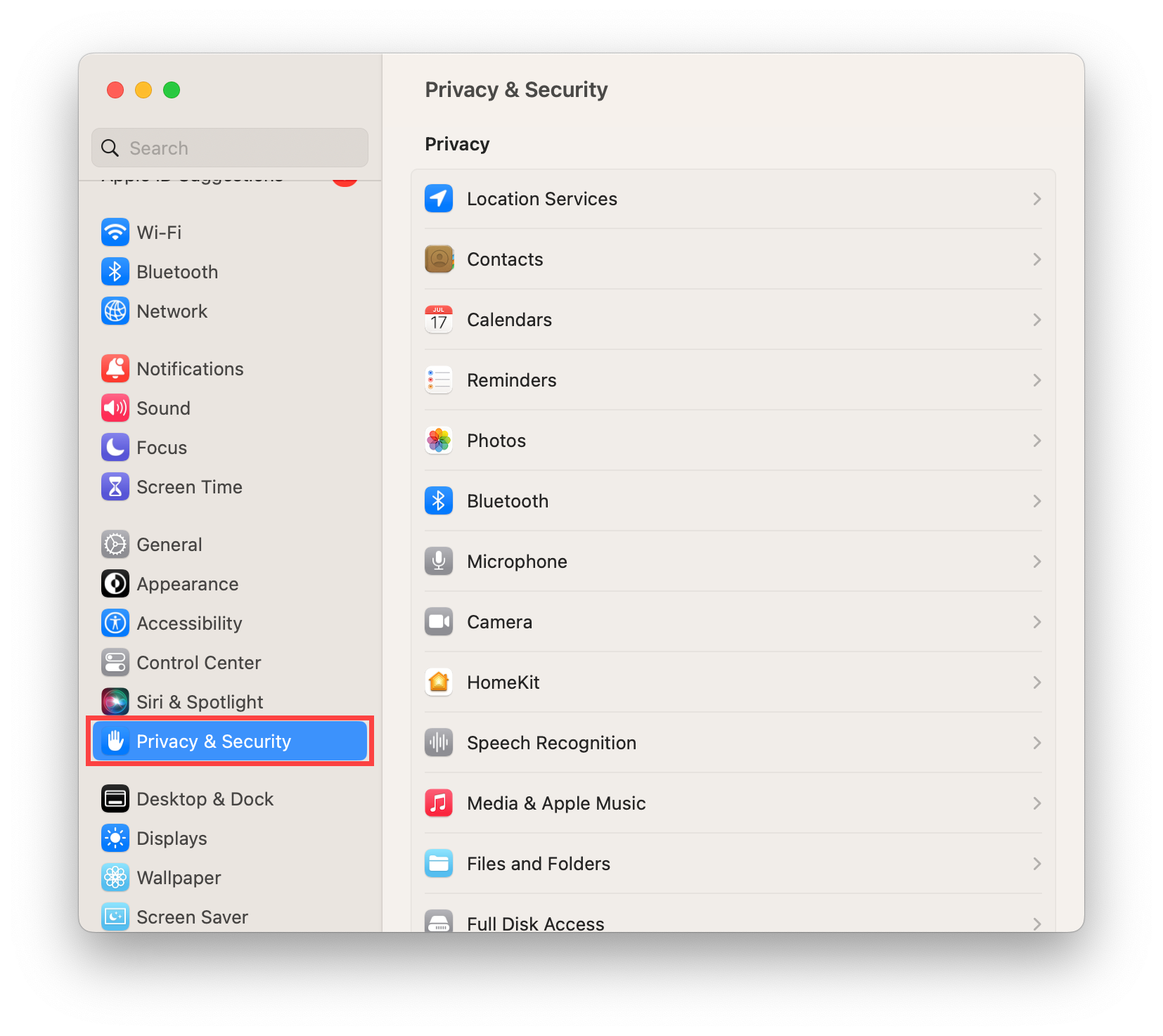
Step 4
You'll see the file listed as 'recently blocked'. Select Open Anyway to open the file.
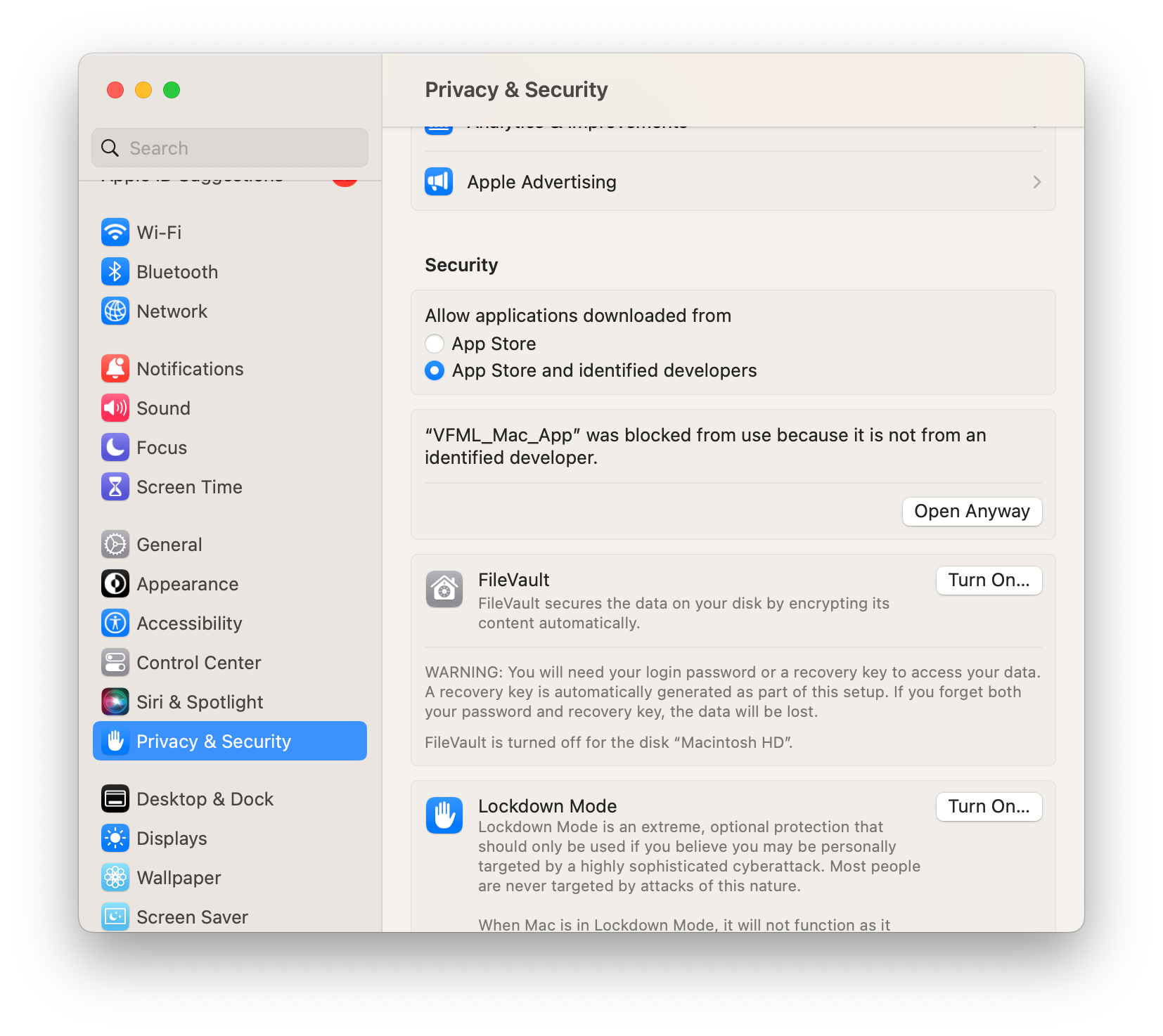
Step 5
The file will attempt to open. If another warning menu appears, select Open.