Microsoft Word Equation Editor
Microsoft Word has an equation editor that allows users to insert equations, common formulas, and other mathematical concepts within the document. Students can use this tool when writing papers. The directions on this page will help you use the Microsoft Word Math Editor for assignments.
Note: Equations created in Microsoft Word cannot be copied and pasted into discussion replies; some mathematical symbols will transfer, but not all do. When creating equations for a discussion post, consider using the Canvas Rich Content Editor.
These steps can be used in Microsoft PowerPoint as well.
Have a question not answered in this guide? Visit the Support page for additional resources.
Using the Equation Editor
Step 1
Open Microsoft Word. In the Insert tab, select Equation.
Note: Students and faculty automatically have access to the browser based and desktop versions of Microsoft. For information on how to install Microsoft Word on your computer, visit the ERAU Office 365 Apps guide.
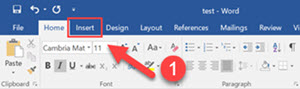
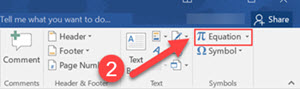
Step 2
An empty equation object will appear in the document and an Equation Tools tab will open in the toolbar. Use the toolbar to write your equation(s).
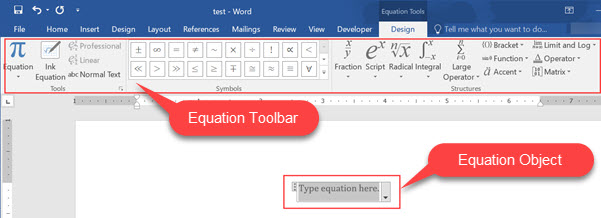
Step 3
As you create equations, you can right click them and select Save as New Equation to add it to the built-in equations for quick access.
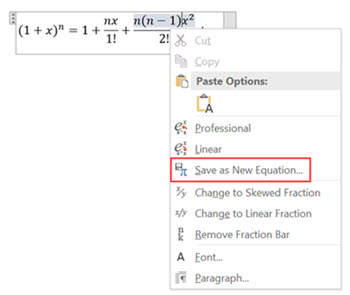
Step 4
Once complete, save the file and submit it to Canvas for grading.
More information is available from the vendor in the Microsoft Word Math Editor Guide.
Tutorial Videos
View the YouTube videos below if you are unfamiliar with the Equation Editor in Microsoft Word.