The ePortfolio Tool is Changing
Worldwide courses are being updated to use the 'ePortfolio (New)' tool (formerly known as Portfolium/ Folio). If you are using the 'Legacy ePortfolio' tool, you may continue to use it, but we recommend moving your content to ePortfolio (New) as there are many new features available to you.
Rebuilding Your Profile in ePortfolio (New)
Currently, there is not a way to migrate your content, but you can download your old content and import items using the following steps:
- From Canvas, select Account and then Legacy ePortfolios.
- Towards the bottom of the page, select the Download the contents of this ePortfolio as a zip file.
- From the Account menu, select ePortfolios (New).
- Select the profile picture in the upper left corner to be directed to ePortfolio's website. Here you can update your profile with the content you downloaded.
Getting Started with Legacy ePortfolio
Use the directions below to create your Legacy ePortfolio. If you've already created an ePortfolio, go to the Manage ePortfolio page to begin organizing and utilizing the features of the ePortfolio.
Step 1
Select Account from the Canvas global navigation.
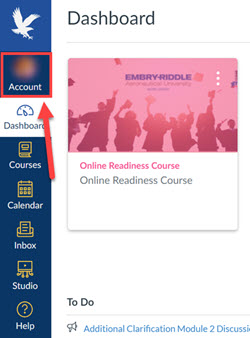
Step 2
Select Legacy ePortfolios.
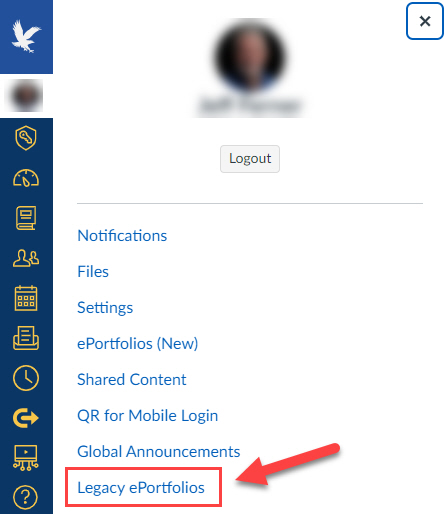
Step 3
If this is your first ePortfolio, you'll be presented with a brief description of Canvas ePortfolio. Select Create an ePortfolio to continue.
Note: You can create more than one ePortfolio. If you are creating multiple ePortfolios, your screen will look slightly different, but the option to create an ePortfolio will still appear.
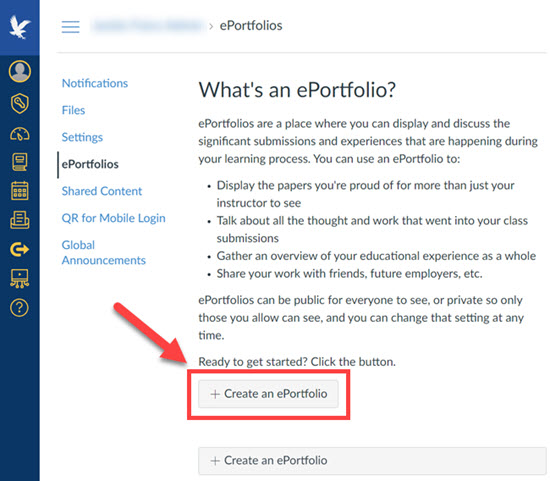
Step 4
Enter the name of your ePortfolio, then select Make ePortfolio.
Note: You can choose to make your ePortfolio public at this time; making it public will allow you to share your ePortfolio with future employers. However, you can change the setting at a later time if you wish.
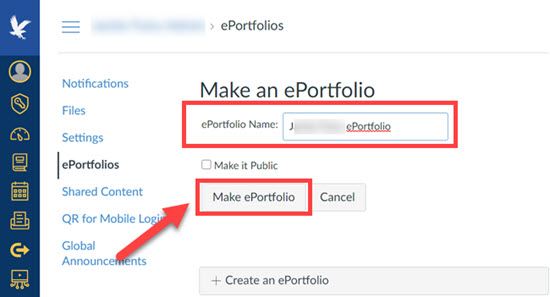
You're now ready to add sections, pages, and content blocks to your ePortfolio. Visit the Manage ePortfolio page to get started.