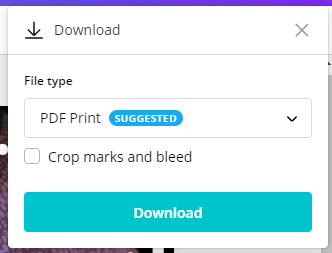Creating Designs with Canva
There are a variety of Canva design templates that you can use. You can create flyers, timelines, presentations, and more. Use the menu to learn how to create and share a Canva design.
How to Create a Canva Design
There are two ways to create a Canva design. Read about them below:
Option 1
Hover over Templates and select one of the template designs.
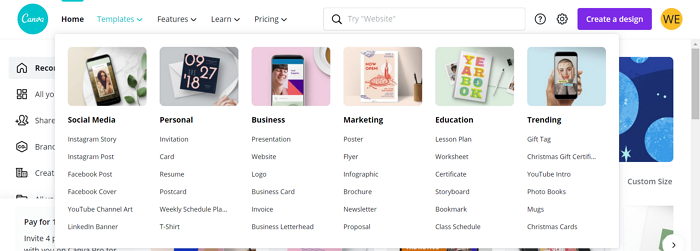
Option 2
Select Create a design and select a design type.
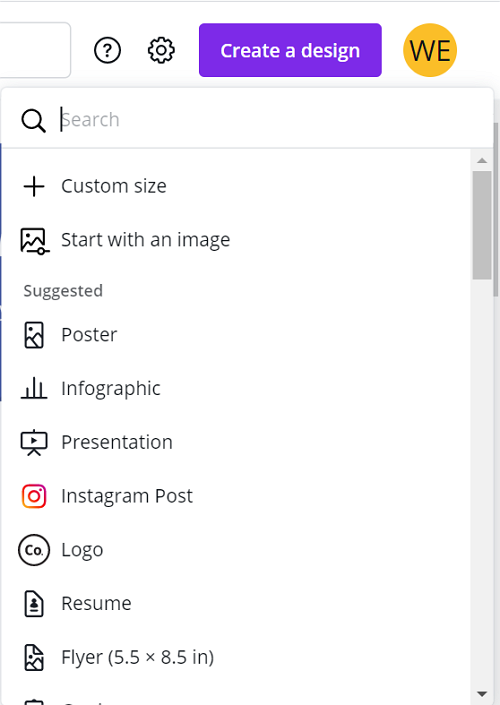
In the creation area, navigate to the menus on the left of the screen to add items to your design.
- Templates - Choose from a variety of pre-made templates for your design.
- Photos - This tool allows you to add photos to your design or search for photos by tags.
- Elements - Add grids, charts, frames, shapes, or gradients to your design.
- Text - Select from different text styles and frame options.
- Background - Select from a background color or stock image and set its opacity.
- Uploads - Upload a .jpg, .png, .gif, or .svg file to your design.
The Elements area will likely be where you draw from the most to add to your design. This includes shapes, charts, and layout design.
Premium elements are available to purchase one time or through a subscription. Without purchasing, these elements will include a watermark when viewed.
How to Share a Canva Design
To share your design, select Download or Share.
The Share option also allows you to share your design via email.
If you want to export your design, select the Download icon.