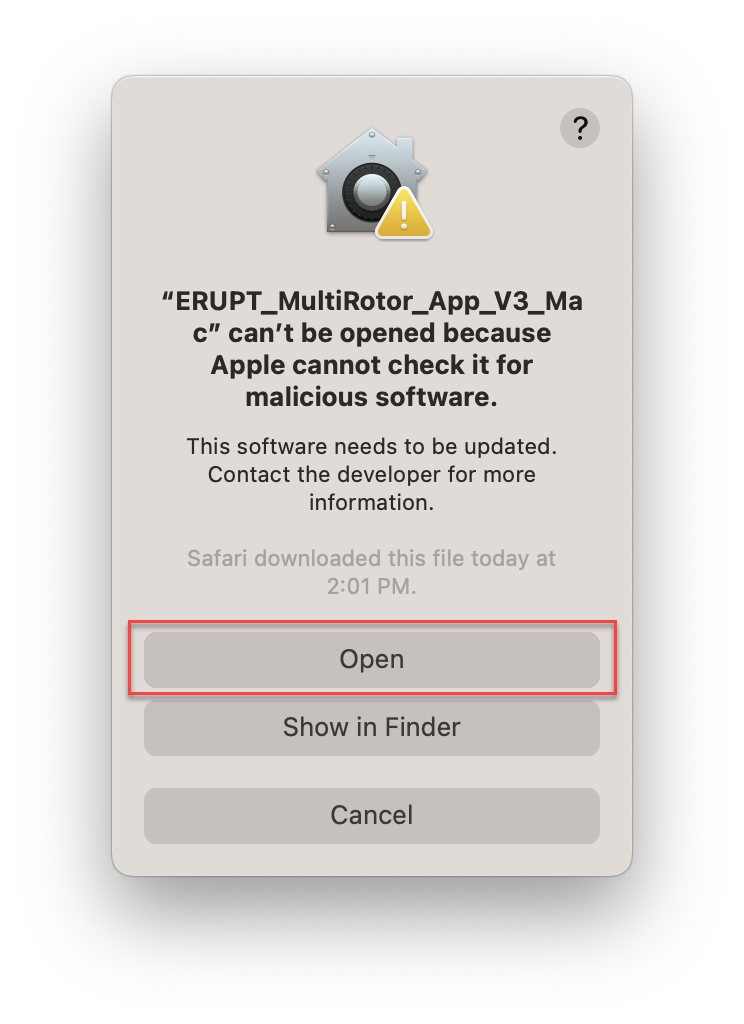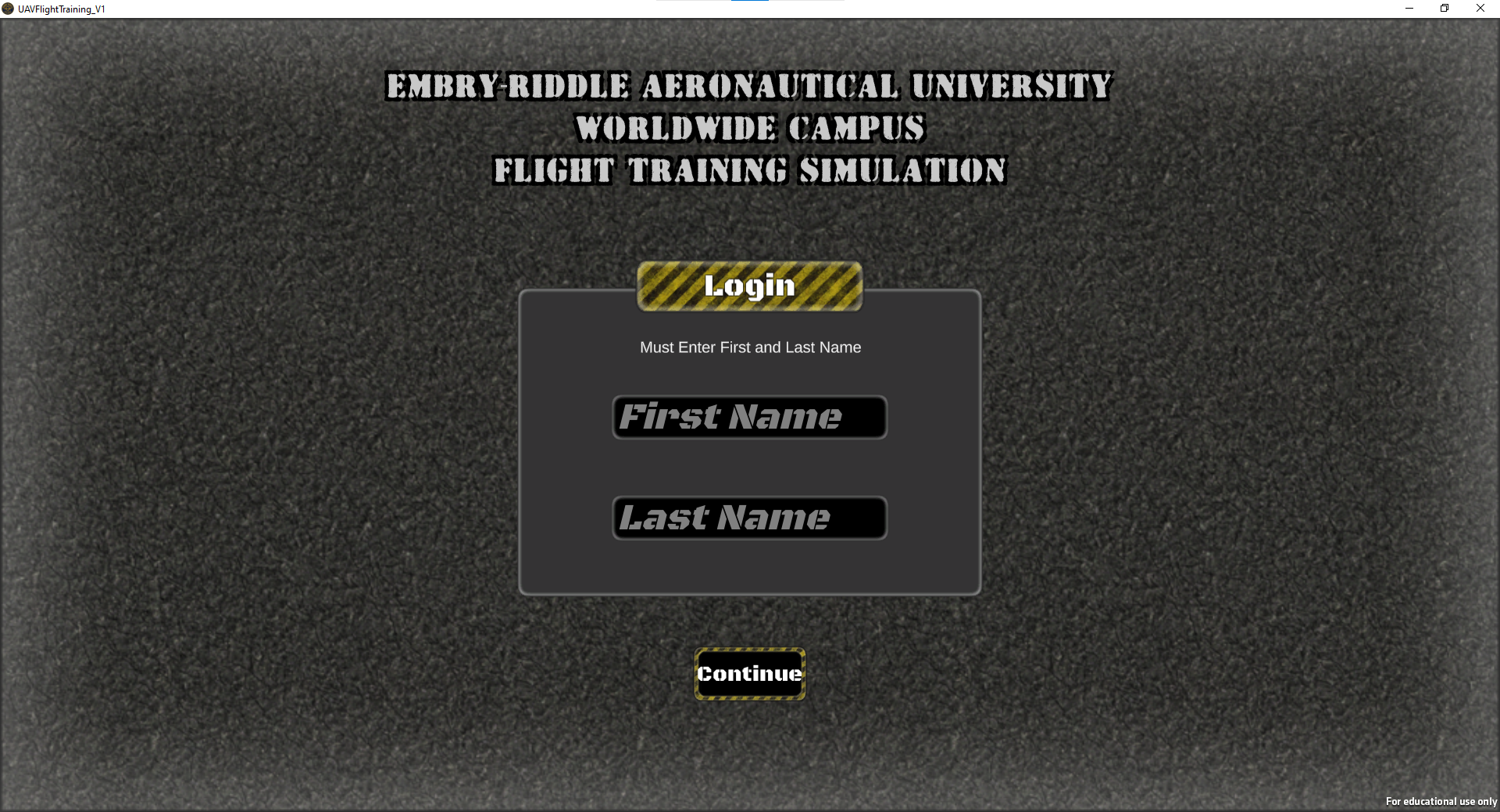Getting Started with ERUPT Multirotor
This page provides guidance for Windows and Mac users in setting up the ERUPT software.
Have a question not answered in this guide? Visit the Support page for additional resources.
Getting Started on Windows
This page will show how to set up the ERUPT software on Windows.
Step 1
Download the ERUPT Software and locate the ERUPT_MultiRotor_App_Windows_V3.zip file in your Downloads folder.
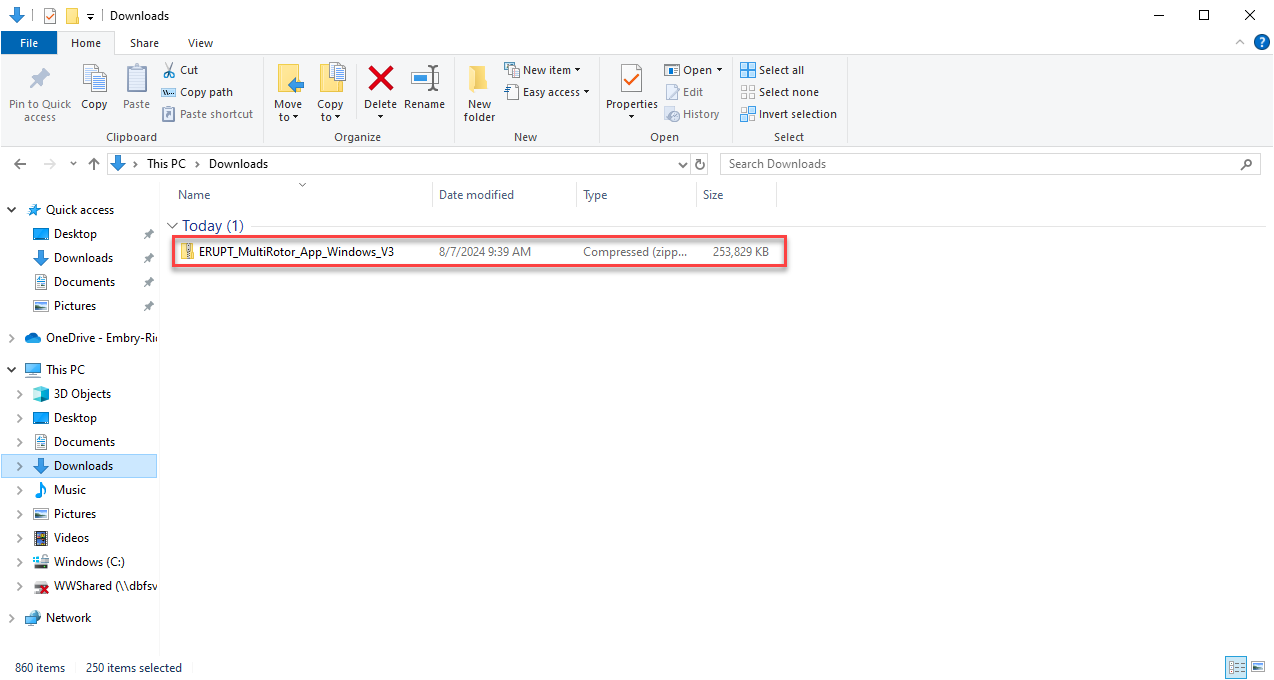
Step 2
Open the archive and select Extract All.
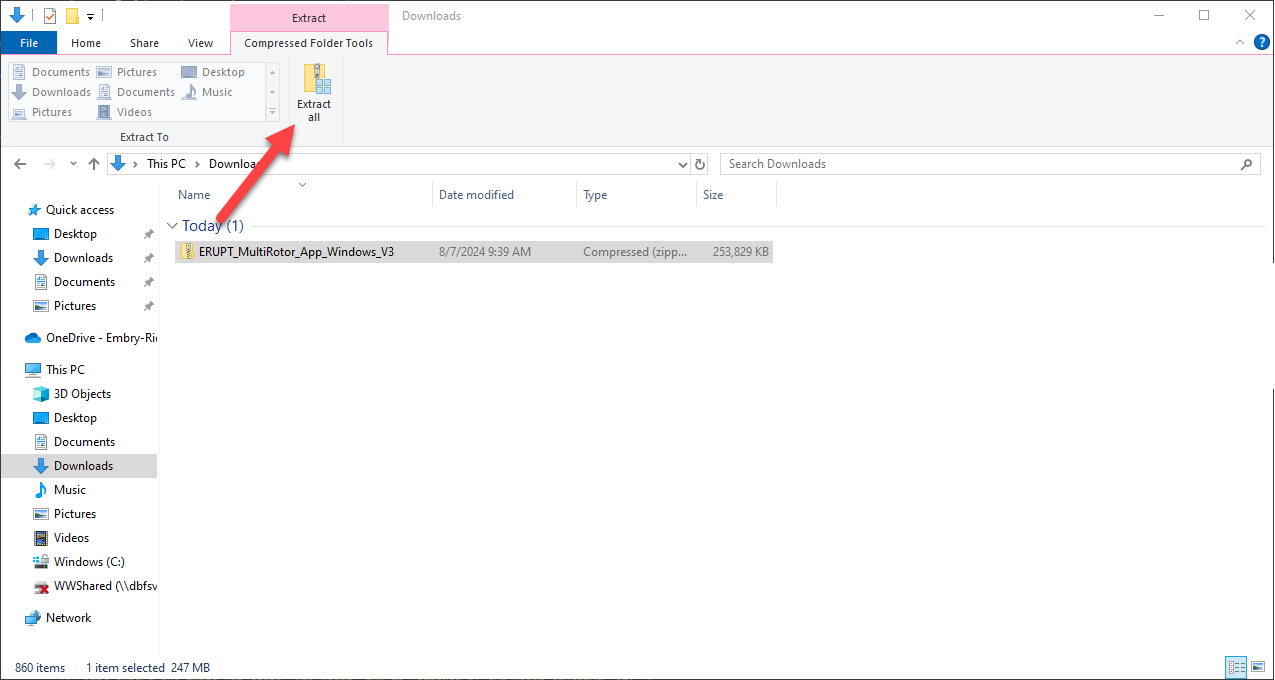
Step 3
Select a destination for the extracted files, then select Extract.
Note: it is recommended to extract the files to your desktop.
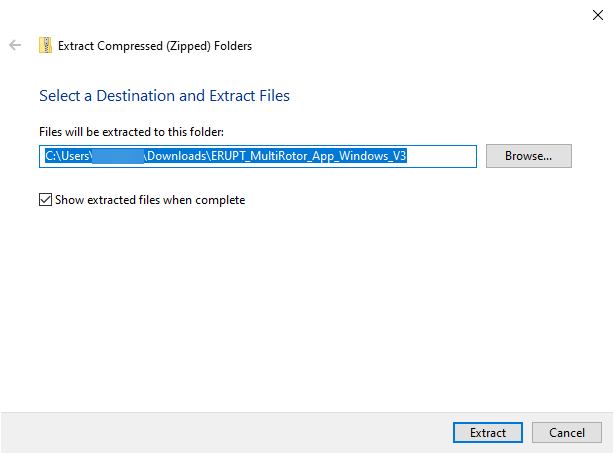
Step 4
Open the extracted file and open ERUPT_MultiRotor_App_Windows.exe.
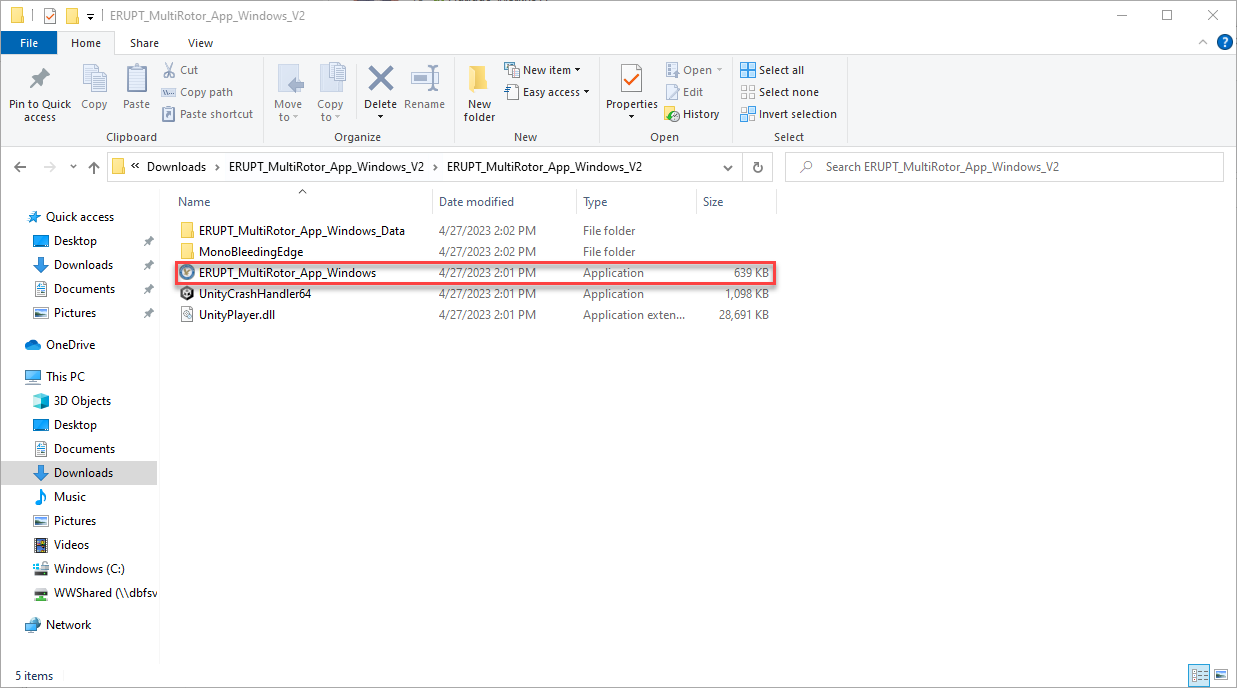
Step 5
The file may need special permission to run. To allow the file to run, first select More info.
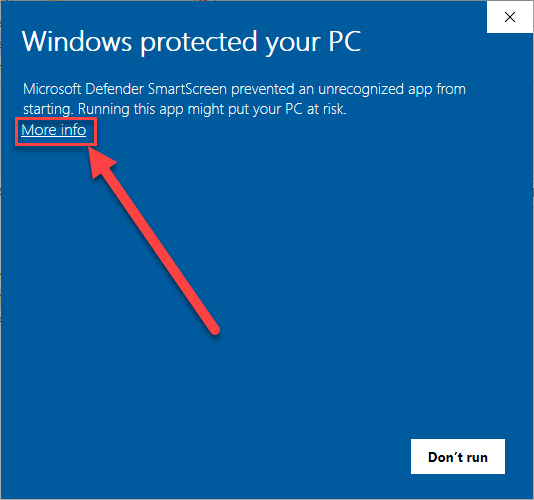
Step 6
To run the file, select Run anyway.
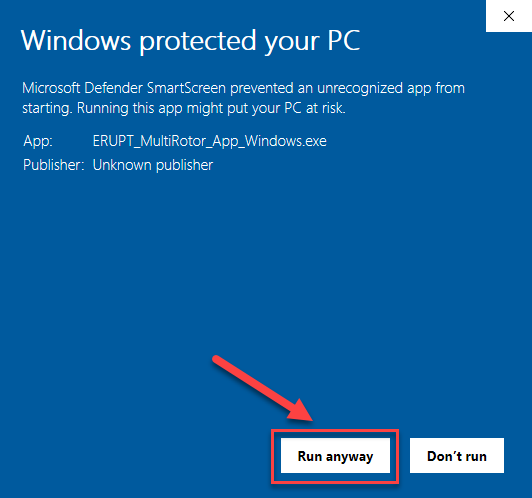
Getting Started on Mac
This page will show how to set up the ERUPT software on a Mac.
Step 1
Download the ERUPT Software and locate the ERUPT_MultiRotor_App_V3_Mac file in your Downloads.
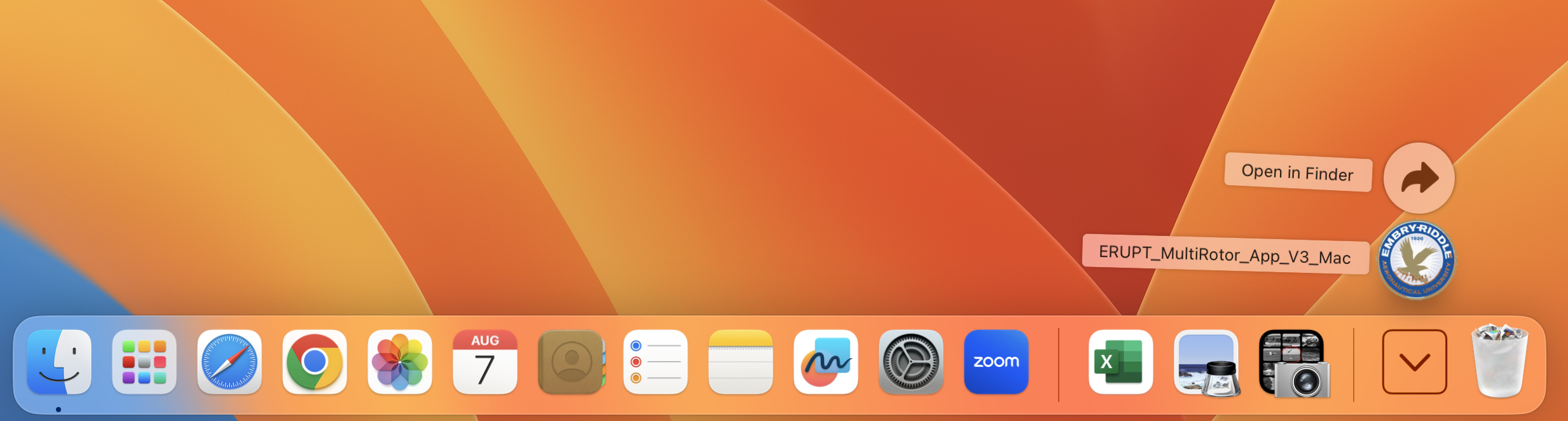
Step 2
When you click open the file, it will automatically extract/unzip the contents. If a security menu appears when you try to open the software, select OK and move on to the next step for additional guidance.
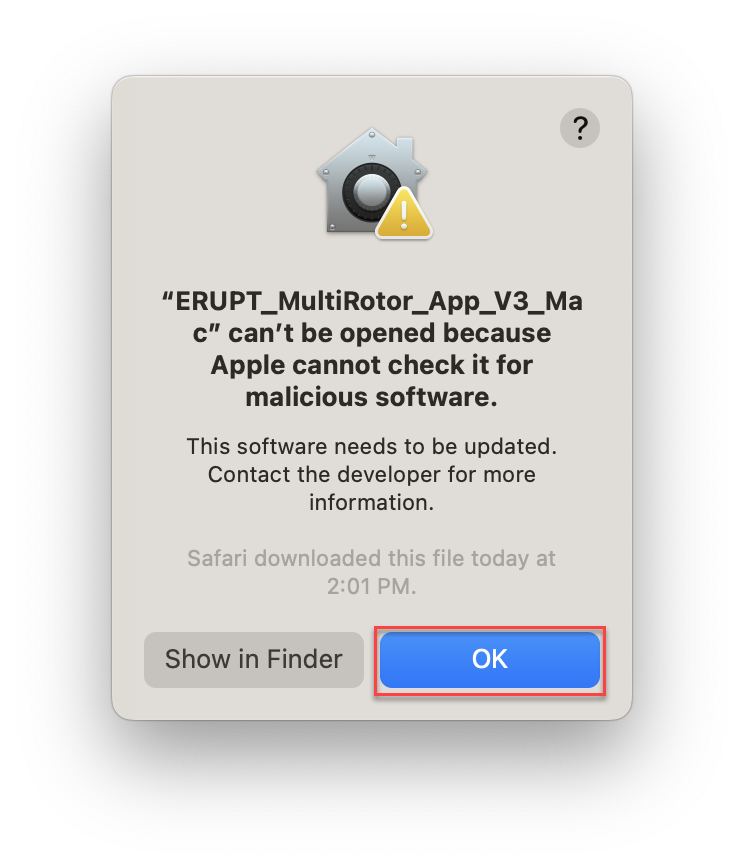
Step 3
Navigate to the System Settings and select Privacy & Security.
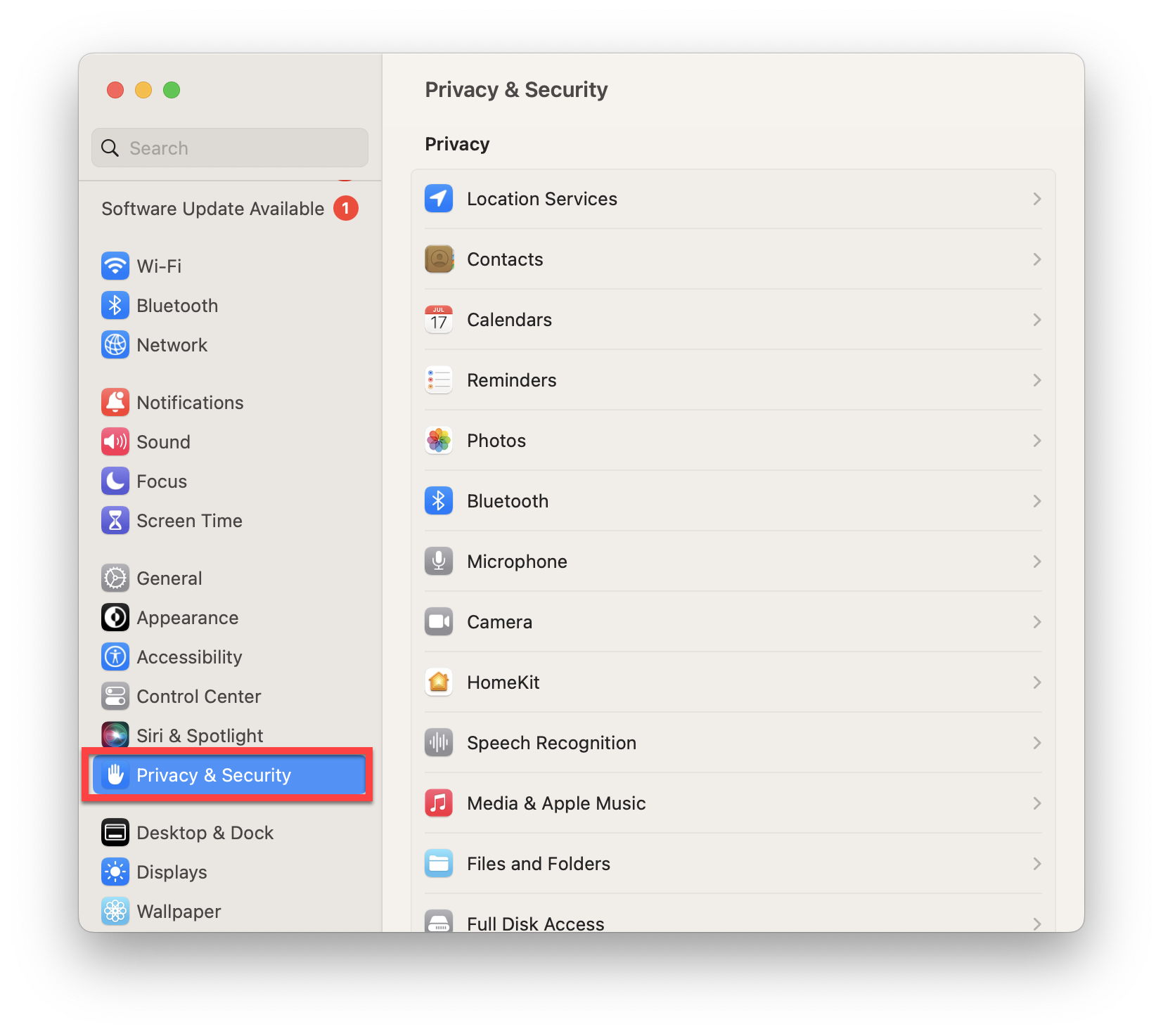
Step 4
You'll see the file listed as 'recently blocked'. Select Open Anyway to open the ERUPT Software.
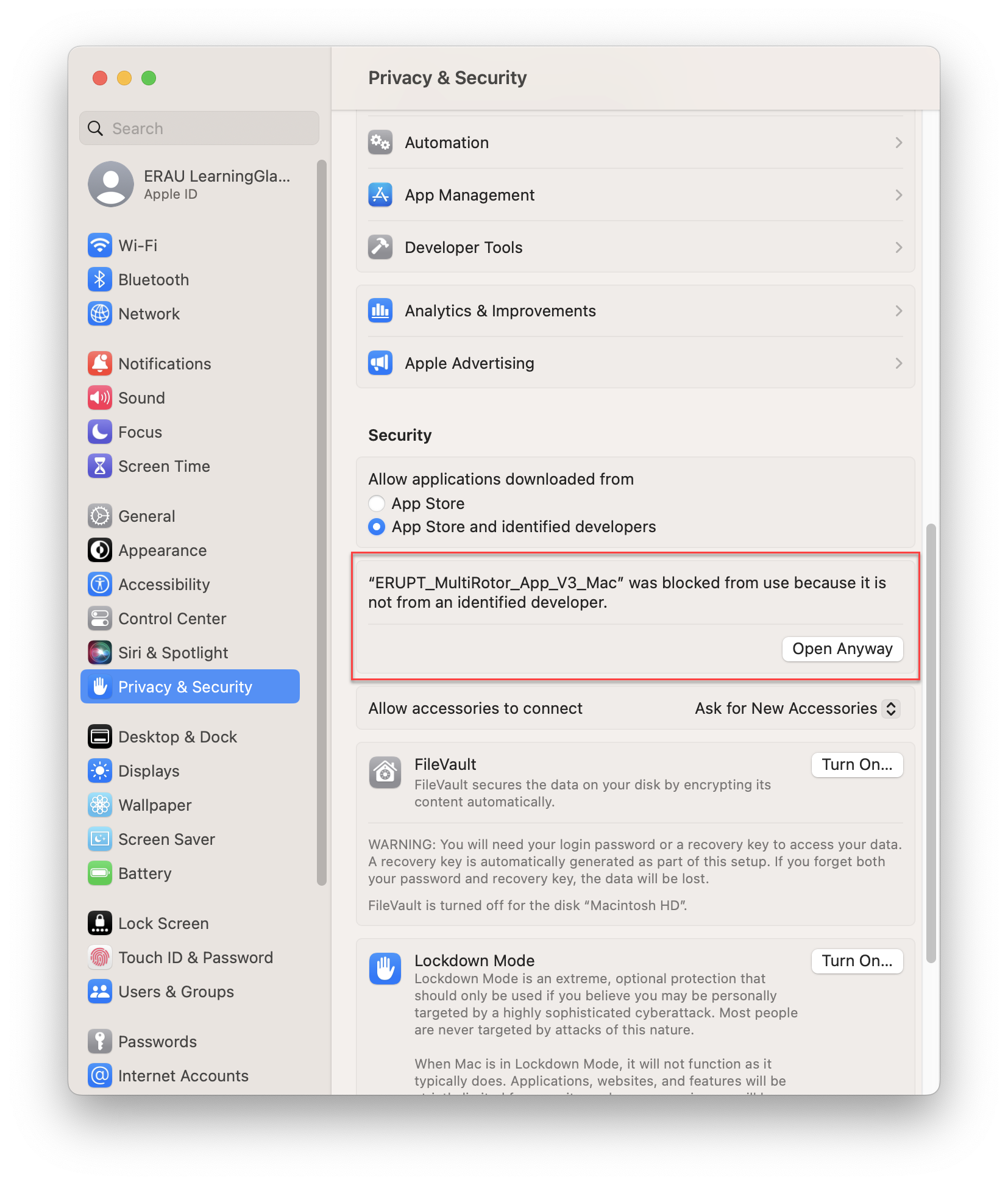
Step 5
The file will attempt to open. If another warning menu appears, select Open.