How to Add Search Tags
Tags are crucial as they allow you to search for previously created or uploaded media. Multiple tags are encouraged. Tags are keywords that describe the content and audience of your media. Examples of tags may be a course title, course number, weekly assignment, bio, announcement, etc.
- Locate media and select View Page.
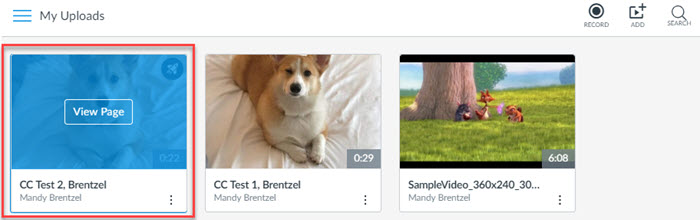
- Select Details.
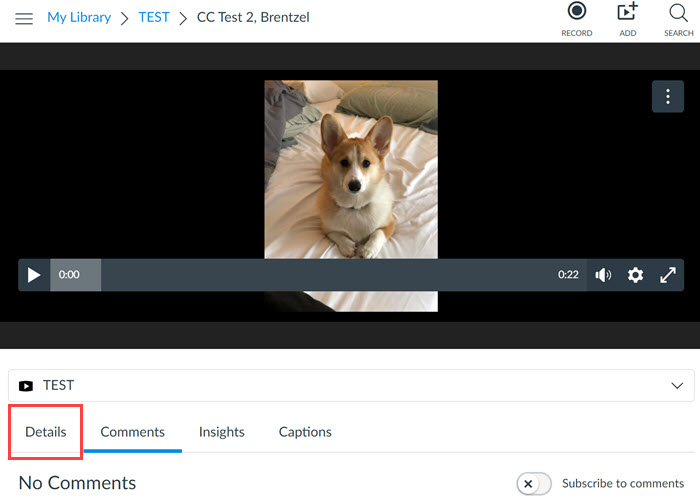
- Select Edit details.
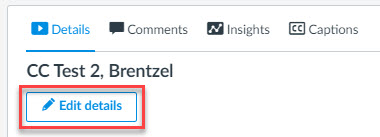
- Type your tags. After finishing each tag, click enter. Once entered, the tag will display under the Tags box. You can delete an erroneous tag by selecting the x next to the tag.
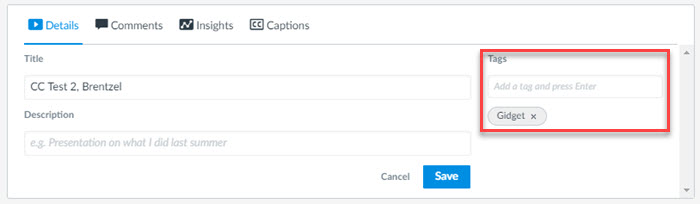
- Select Save.
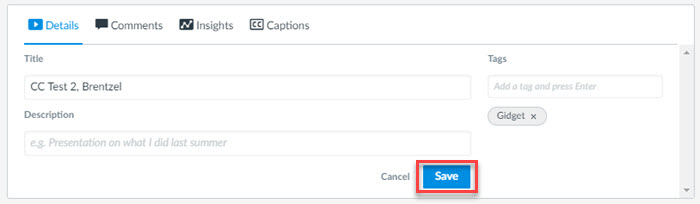
For a more comprehensive guide, or further information, please visit the following Canvas page: