Media Tabs
Each media file in Canvas Studio includes four pieces of information: Details, Comments, Insights, and Captions. These tabs can be made visible (or not!) when embedding a piece of media in an assignment, discussion, announcement, etc. Media Tabs refer to the information attached to any media in Studio.
When adding media to an announcement, discussion, or assignment, you can choose to Display Media Tabs prior to selecting Embed. By default, Display Media Tabs will be enabled.
Note: Once selected, you cannot make changes to the embed options. To change embed options, you will need to delete the old media and redo the embed steps.
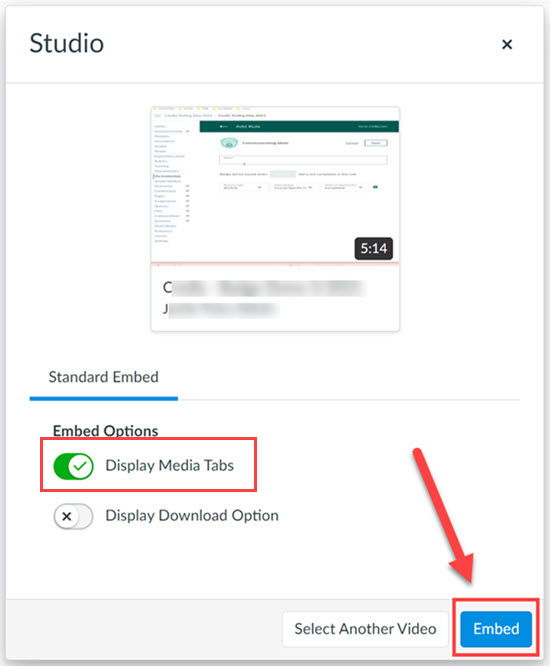
If enabled, all users can view media Details and view or add Comments. Instructors and staff will also be able to see Insights and Captions.
Displaying Media Tabs is useful if you want users to be able to make comments or ask questions at specific times during the video. The time at which a user posted a question will show in the comment made by that user. To view or edit comments made by users (or yourself):
- Select Comments.
- View who made a comment.
- View the timeline timestamp of the comment.
- Instructors may edit or delete comments made by select the pencil or trashcan icon.
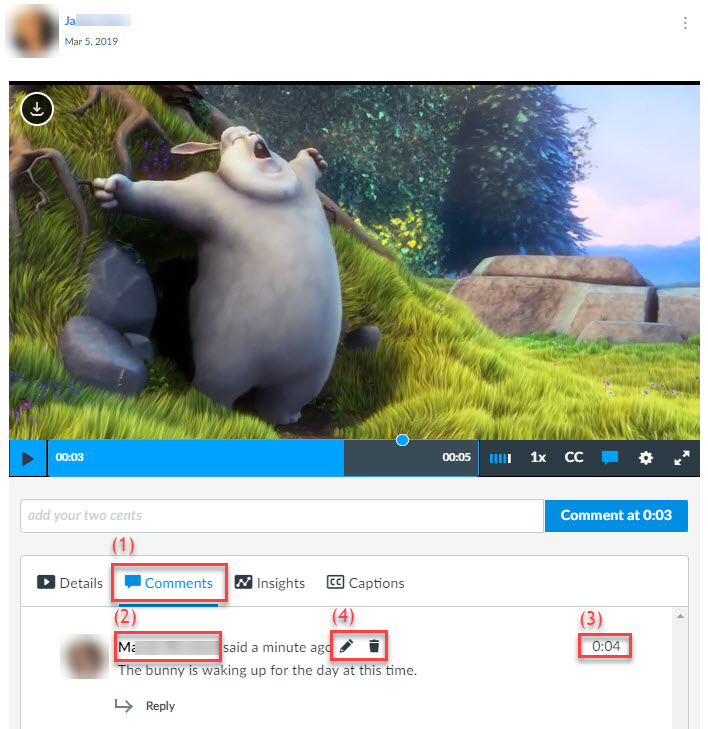
For a more comprehensive guide, or further information, please visit the following Canvas page: