Closed Captions
Closed captioning, or CC, is available on Studio videos. Only the creator of the media may request closed captioning.
Note: Videos uploaded from YouTube are not able to be captioned through the Studio tool. If anyone requires CC in a YouTube video, please redirect them to YouTube.
To add captioning:
- Once the video has uploaded, select Captions.
- Select the language in which the video is recorded and select Request.
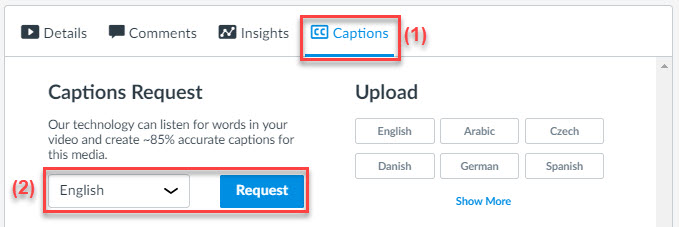
The process may take several minutes. A notification will be sent to the default email address in Canvas when your media is uploaded.
Once complete:
- Three vertical dots will appear for the captioning to be reviewed and published.
- Select Edit to view and edit the captioning to verify accuracy
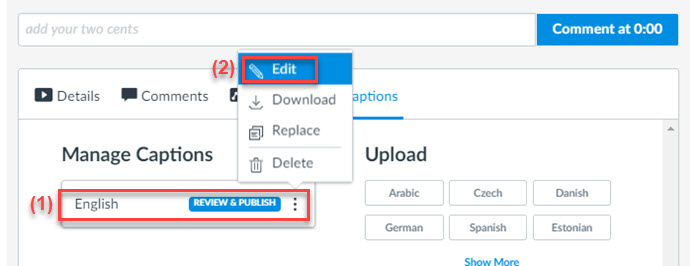
The captions will appear with time intervals for review. To update the caption text:
- Select the line that needs editing.
- Select Publish once edits are complete.
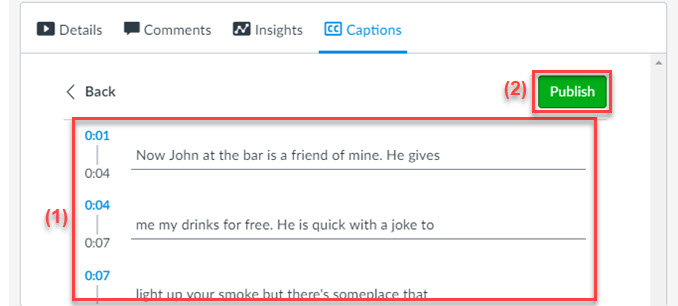
For users, the closed captioning option is off by default. To enable captions the viewer may:
- Select the CC button on the video.
- Select the language of the captions to enable them.
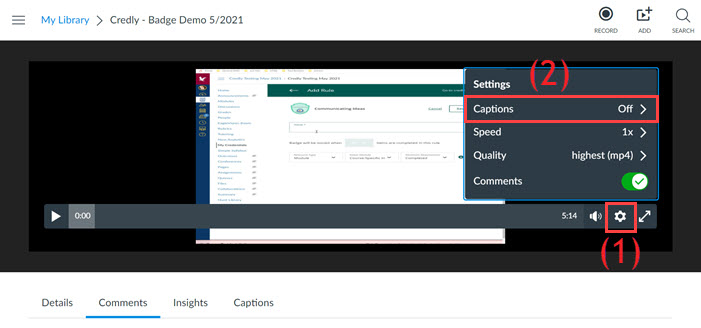
For a more comprehensive guide, or further information, please visit the following Canvas page: