Getting Started
With the purchase of either the Connect Access Card or Custom Textbook from the Worldwide Bookstore, you will receive a Connect access code card to use for registration. Both methods will ensure a digital copy of the textbook is available through the McGraw-Hill interface.
Note: You must have purchased access to McGraw Hill for this course in order to access both the eText and the connect assignments/exams.
Step 1
In modules, select McGraw-Hill Campus.
Note: You must always access through the Canvas course. Never go to the McGraw-Hill website to login.

Step 2
Select Load McGraw-Hill Campus in a new window. Read and accept the terms of use and policy agreement.
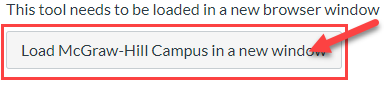
Step 3
Your textbook will appear. Select Connect to pair your McGraw-Hill account.
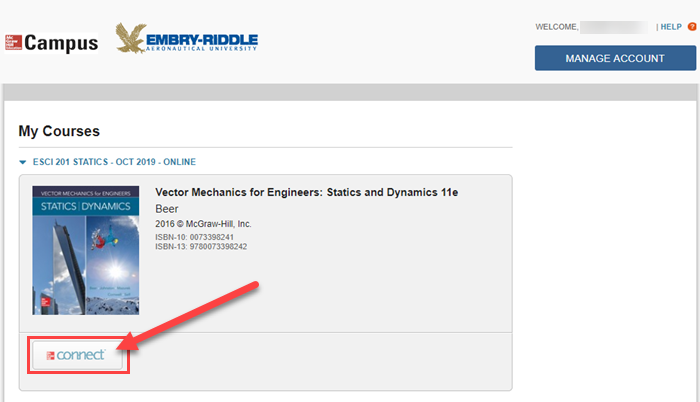
Step 4
Enter your ERAU email, regardless if you have an account or not. Select Find My Account and then follow the applicable directions below:
Sign In with Your McGraw-Hill Account: If you created a McGraw-Hill account for another ERAU course, you must login using your existing account username and password.
Create a McGraw-Hill Account: The system will prompt you to select Create a new account if you do not have one. Follow the steps to create an account with your ERAU email. Do not use an alternative email address.
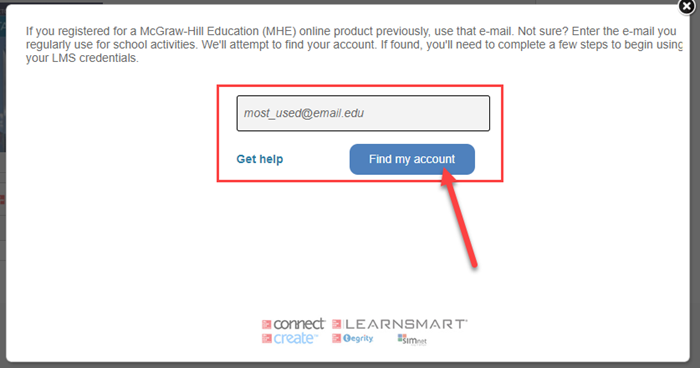
Step 5
You must register using an access code. You can purchase this code from the campus bookstore.
Input the access code and select Redeem to gain access or Buy It to purchase access via McGraw-Hill.
Note: If you purchase an access code card through online retailers that specialize in used items, such as eBay, the code may not work. McGraw-Hill only guarantees codes purchased through the campus bookstore or from McGraw-Hill.
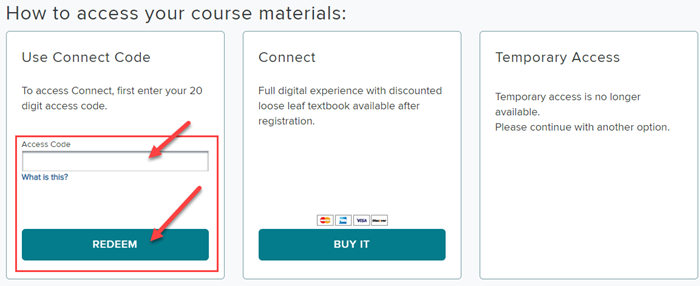
You are now ready to work with McGraw-Hill!
Every time you select McGraw-Hill Connect from Canvas, you will be automatically redirected to the McGraw-Hill integration.