Reviewing Tests
You will need to review completed exams and possibly give partial credit for problems that MyLab might have counted incorrect or partially correct. Use the guide below to help you.
Step 1:
In the MyLab and Mastering page of your course, select Open MyLab & Mastering.
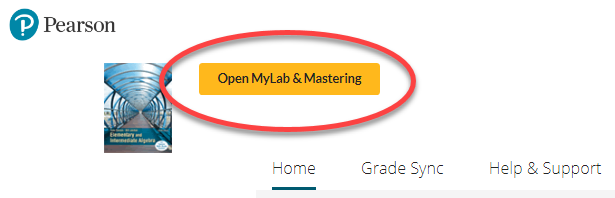
Step 2:
In the MyLab and Mastering navigation, select on Course Tools.
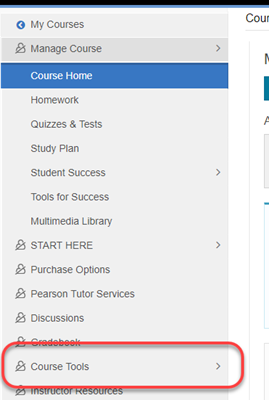
Step 3:
Select Gradebook.
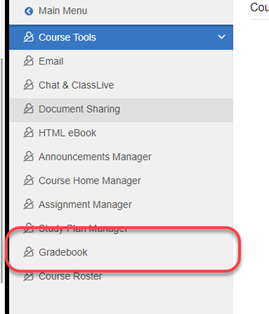
Step 4:
Under View Results By section, select next to Assignments. Select either Homework, Quizzes, or Tests.
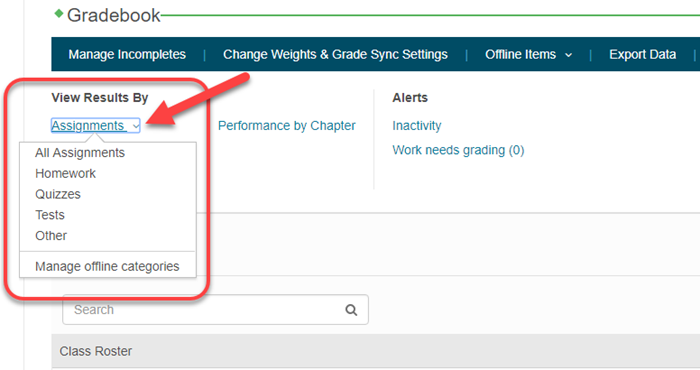
Step 5:
Notice the student names under the Class Roster section. Choose a student’s name to view their assignment summaries and grades.
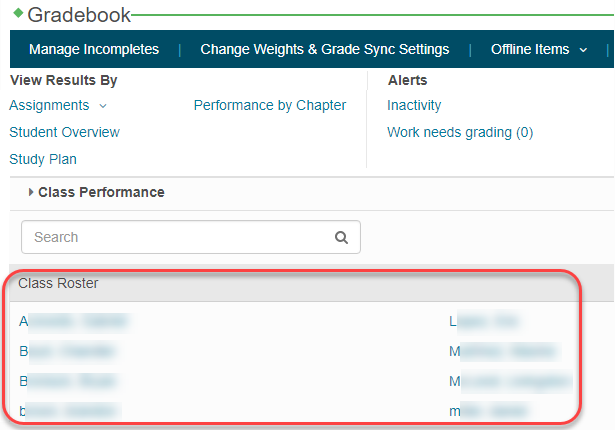
Step 6:
Select Review for one of the graded items.
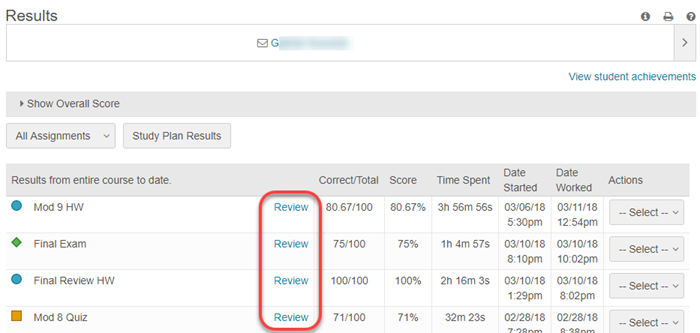
Step 7:
The left panel provides a list of the test problems. You can select a problem to review the question and the student's answer.
 = ✓ indicates the student answered correctly.
= ✓ indicates the student answered correctly.
 = X indicates the student answered the question incorrectly.
= X indicates the student answered the question incorrectly.
 = ✓ and X together indicates the student answered partially correct.
= ✓ and X together indicates the student answered partially correct.
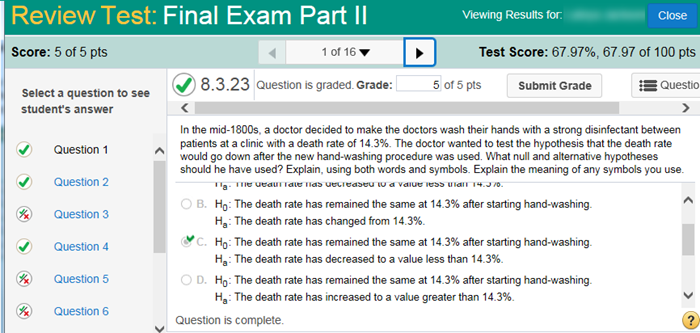
How to Give Partial Credit
To give students partial credit for problems, add points to the field next to Grade at the top of the question.
Then select Submit Grade.
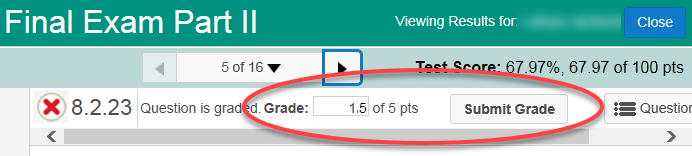
Teaching Tools
Here are some additional tools and information about MyLab and Mastering that you may find helpful. Location of these tools may vary by Pearson course.
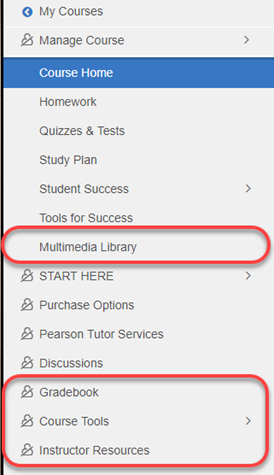
Multimedia Library
Location of ebooks and videos available to students and instructors.
Gradebook
The student gradebook may be turned off in MML because grades are synced automatically in Canvas.
Course Tools
Instructor access to the gradebook and assignment manager.
Instructor Resources
Teaching materials including the solutions manual and lecture slides!