Download Office 365 Desktop Apps
The images below were captured on a Windows 10 computer with Mozilla Firefox browser. Your installation experience may vary slightly.
Step 1:
Login to ERNIE with your ERAU username and password.
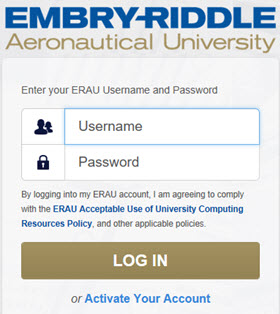
Step 2:
Click on the E-mail icon at the top of the ERNIE home page.

Step 3:
Open the app launcher in the upper right corner of your Outlook email.

Step 4:
In the App menu, click on the link for Office 365.
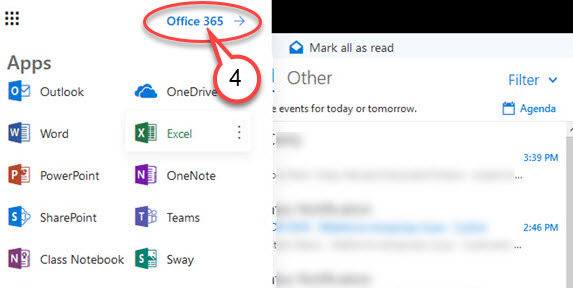
Step 5:
Click on the link for Install Office apps.
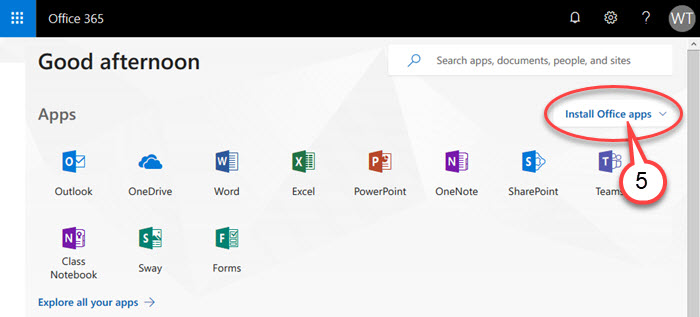
Step 6:
Click on Office 2016 from the drop-down menu. Save the file to your computer.
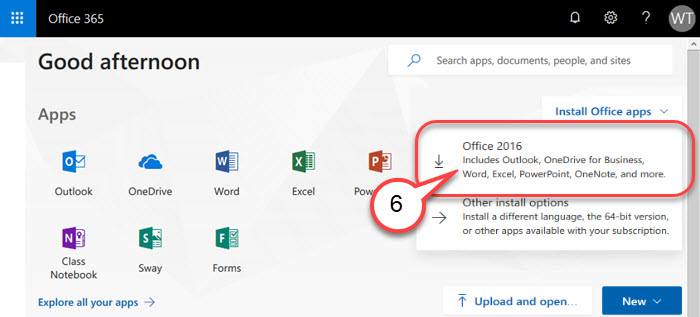
Step 7:
Locate the Setup.X86.en-us_0365 exectuable file on your computer and double-click on the file to start the installation.

Step 8:
On the Activate Office window, enter your ERAU username and password to complete the installation process.
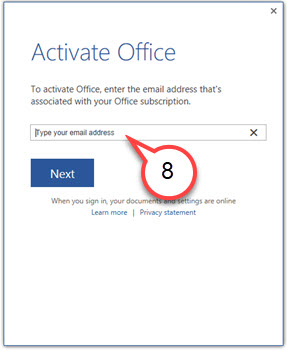
Visit the Troubleshoot Office Installation page for help with common issues and error messages.