Set Due Dates in McGraw-Hill
Note: Do not begin setting up due dates until you have received email confirmation from eLS that your McGraw-Hill setup has been initiated.
Step 1:
In your Canvas course, go to Modules.
Select the external link to McGraw-Hill Campus. McGraw-Hill will load in a new tab.
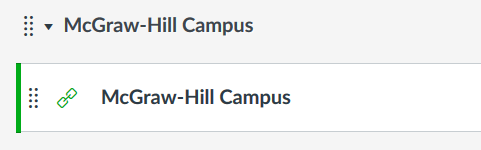
Step 2:
Select Connect.
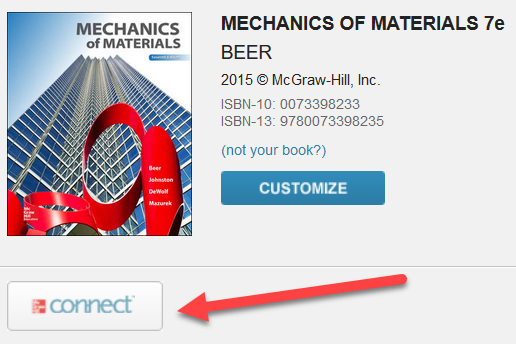
Step 3:
Find and click the section on your McGraw-Hill Connect homepage. Then follow the steps below:
- Select all assignments from the section home by selecting the first check box.
- Press the down arrow next to the stack of papers icon.
- Click on Manage Dates.
Note: You can also select assignments individually.
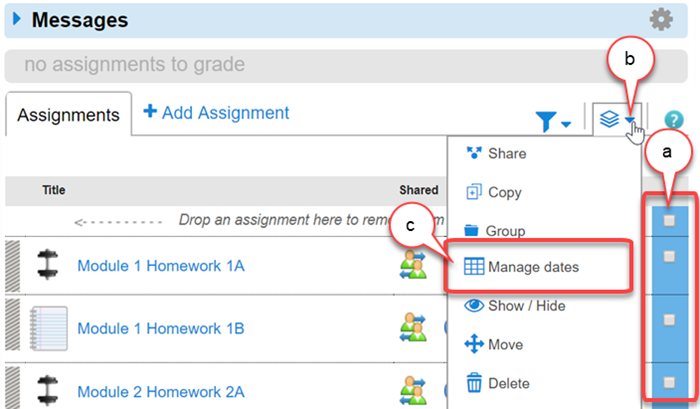
Step 4:
By default, the bulk tab will be selected. Select the Individually tab.
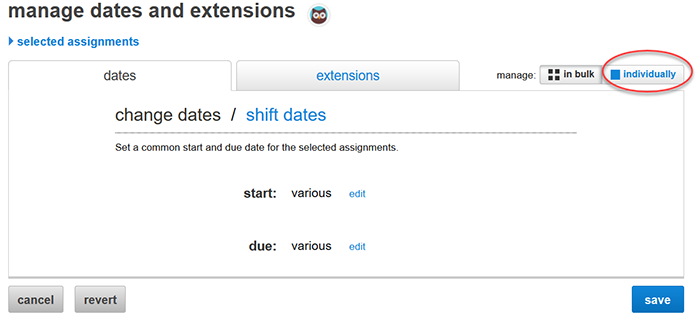
Step 5:
- Enter the start date based on the weekly module dates of your term.
- Enter the end date based on the weekly module dates of your term.
- Click on + add for each assignment to give a students extra attempts.
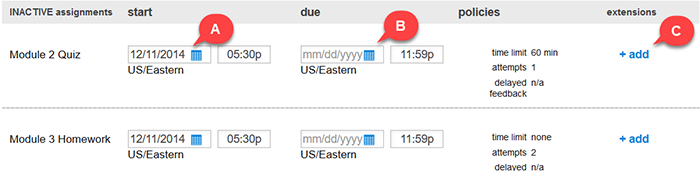
Step 6:
Press the Save after changing all dates.
