Canvas Equation Editor
Canvas has an integrated tool for math and science formulas based on LaTeX, the industry standard for academic publication. The LaTeX Math Editor is built into the Rich Content Editor. The directions on this page will help you use the Canvas Math Editor in discussion posts or text-entry assignments.
Note: When using the Canvas Equation Editor, students are advised to copy their work into a Word file (as a backup) before submitting. Sometimes content is made invisible after submission due to Canvas' styling codes; the content is not gone, but students and instructors cannot see it when this happens. If you encounter a situation where your Equation Editor work is missing after submission, create an IT Support Ticket via ERNIE.
Have a question not answered in this guide? Visit the Support page for additional resources.
Using the Rich Content Editor
Step 1
Open a discussion post reply or a text-entry box assignment. Select the vertical dots and then the square root symbol to open the Math Editor.
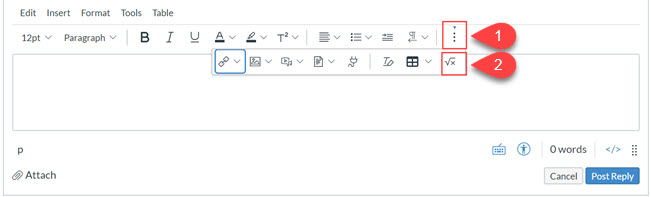
Step 2
Use the Math Editor toolbar to insert an equation in the text field. You can Switch to Advanced to type or copy and paste LaTeX code.
Use the Tips for Instructure Canvas Equation Editor document for help with mathematical symbols in the tool.
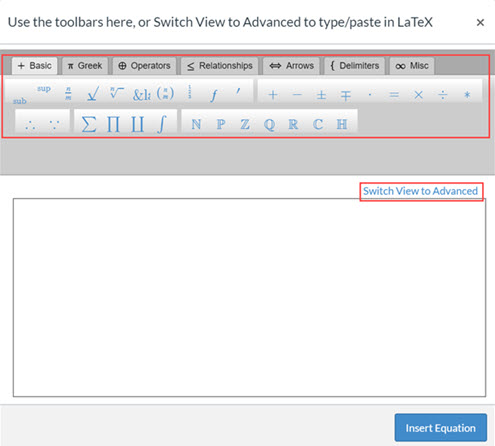
Step 3
When finished, select Insert Equation.
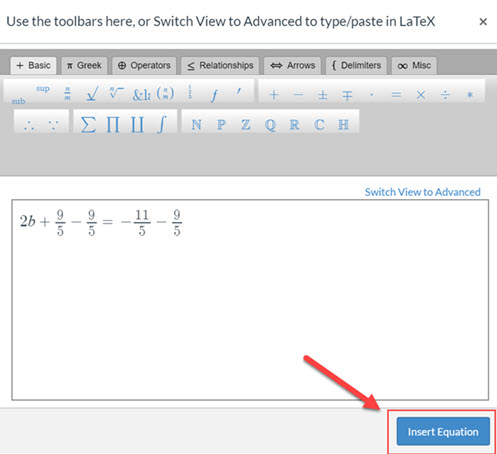
Step 4
Your equation will appear as an image in the discussion or assignment text field. You can write above and below the image. Select Post Reply or Save to finish your submission.
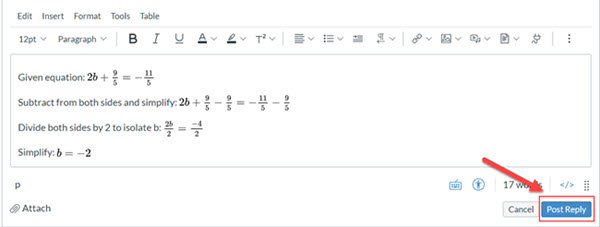
More information is available from the vendor in the Canvas Math Editor Guide.
Tutorial Videos
View the YouTube videos for help using the Canvas equation editor.