Collections
Collections in Canvas Studio allow you to organize your media library. Once created, you can share specific collections and media with other users.
Create a Collection
Go to Canvas Studio. Select + Collection.
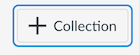
Name the collection then select Create.
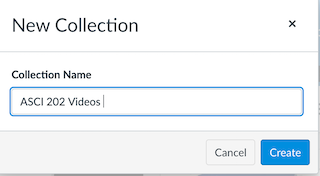
Begin adding videos to your collection by selecting Add Videos.
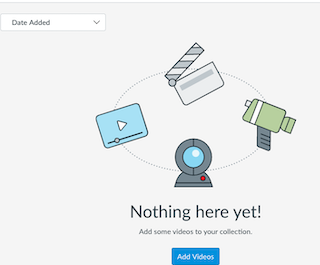
Collection Options
Select to view the options.
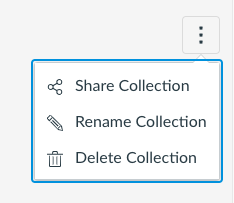
Share a Collection
It is not required to share your collections, but if you wish to share, select and select Share Collection.
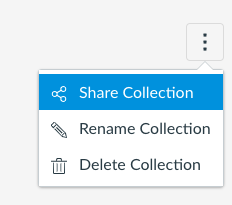
Add a user to your collection by typing their name or email address into the search bar.
Please note: You can't share a collection with a user who has not authenticated with Canvas Studio. They will at least need to have selected a Studio link to be able to view your collection.
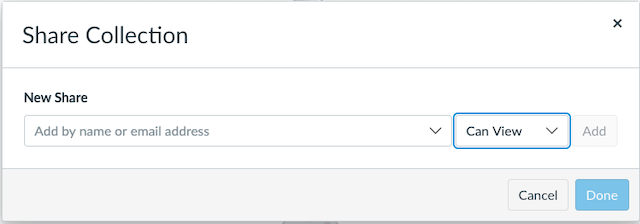
Leave the dropdown setting Can View.
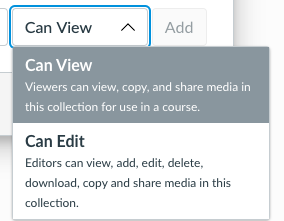
Can Edit is also an option.
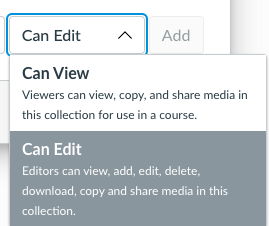
The Edit option should be used with caution. Giving another user the ability to edit your collections means they have the ability to edit or even delete your collection without your knowledge or permission.
View Shared Content
To view content that has been shared with you, select next to My Library.

Select Shared with Me.
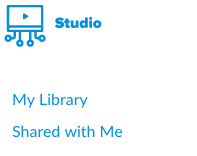
You will see collections shared with you.
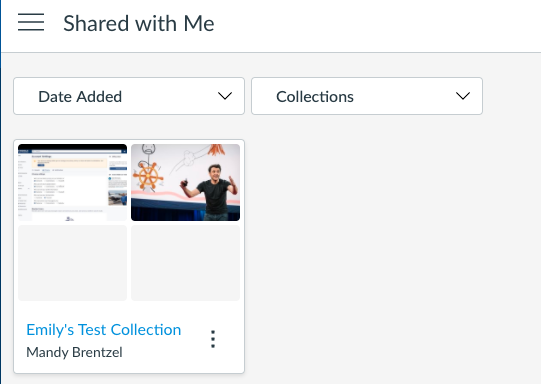
For a more comprehensive guide, or further information, please visit the following Canvas pages: