Getting Started
With the purchase of either the Connect Access Card or Custom Textbook from the Worldwide Bookstore, you will receive a Connect access code card to use for registration. Both methods will ensure a digital copy of the textbook is available through the McGraw-Hill interface.
Note: You must have purchased access to McGraw Hill for this course in order to access both the eText and the connect assignments/exams.
Step 1
In Canvas, select McGraw-Hill Connect.
Note: You must always access through the Canvas course. Never go to the McGraw-Hill website to login.
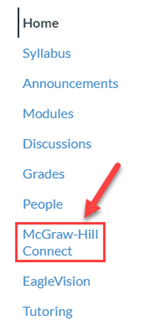
Step 2
Create a McGraw-Hill Account: If you do not have an ERAU McGraw-Hill account, you will be prompted to select Begin to register and join the class. This will bring you to a registration page before you can enter your course access code.

Step 3
Sign In with Your McGraw-Hill Account: If you have an ERAU McGraw-Hill account, you will automatically be signed into McGraw-Hill Deep Link Connect. Select Go to my Connect section to enter the integration.

Step 4
You must register using an access code. You can purchase this code from the campus bookstore.
Input the access code and select Redeem to gain access or Buy It to purchase access via McGraw-Hill.
Note: If you purchase an access code card through online retailers that specialize in used items, such as eBay, the code may not work. McGraw-Hill only guarantees codes purchased through the campus bookstore or from McGraw-Hill.
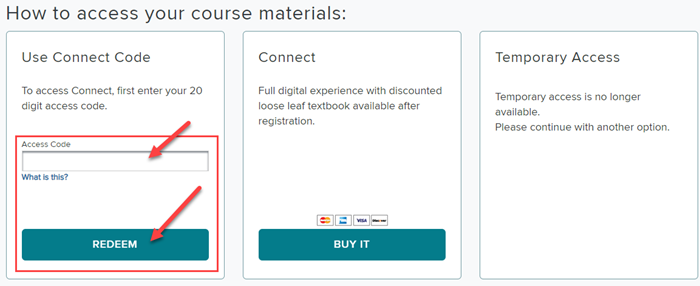
You are now ready to work with McGraw-Hill!
Every time you select McGraw-Hill Connect from the Canvas navigation or open a McGraw Hill assignment, you will be automatically redirected to the McGraw-Hill interface.