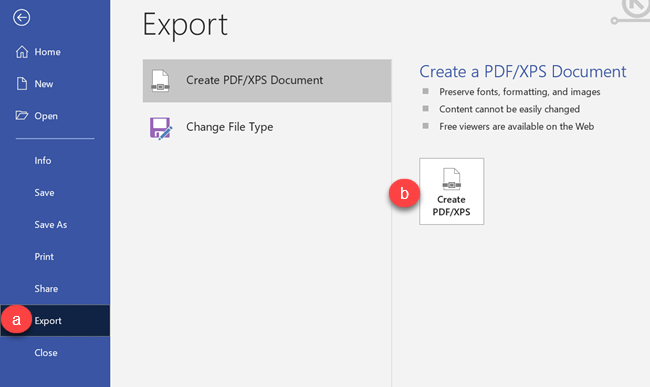Share Your Visio Drawing
There are two methods to sharing your Visio project:
- Share: Sharing will invite a user to the project or allow you to share a link. This is best used for working with a team on a specific Visio drawing.
- Export: Exporting will download a PDF document that can be uploaded into Canvas.
Select a tab based on your sharing intention.
Working with a Team
When working with a team, it is best for your entire team to be able to work on the drawing at the same time. To do so, follow the steps below.
Step 1
Select File.
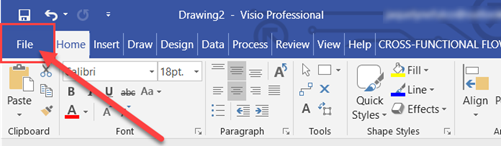
Step 2
Select Share.
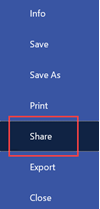
Step 3
For all team members to be able to work on the project at the same time, the owner must first upload the document to your ERAU OneDrive account. Select Save to Cloud. You may need to input your ERNIE credentials.
Note: If you are signed into a personal OneDrive account, it is recommended that you logout and use your ERAU OneDrive. This will ensure your personal documents are separate from your school work.
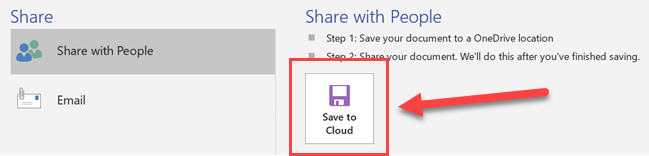
Step 4
After the file is saved, return to the Share menu. The first option is to invite them to the project directly from Microsoft Visio.
- Type your teammates ERAU email - you must know their full email address.
- Select their permissions.
- Select Share
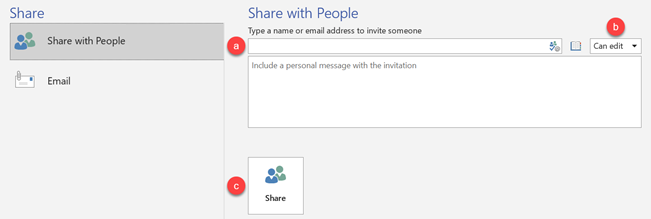
Another option is to select Email and select any of the available options.
Note: The Send a Link option will allow all team members to change the same copy of the drawing. The Send as Attachment option will allow team members to work independently of one another.
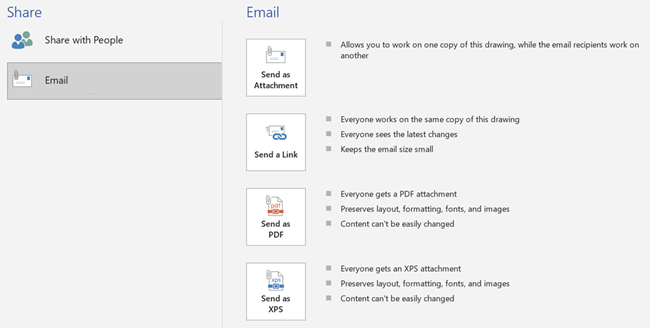
Export PDF for Submission
To submit the Microsoft Visio project on a Canvas assignment, you must export your project as a PDF.
Step 1
Select File.
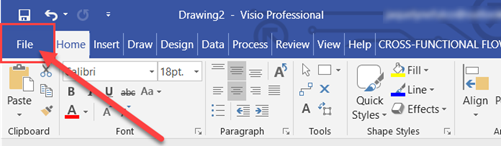
Step 2
- Select Export.
- Select Create PDF/XPS and save the file to your computer.