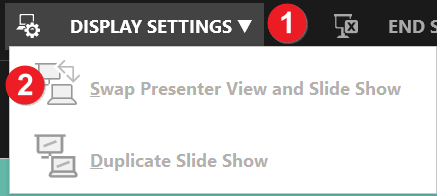Present a PowerPoint
This page will cover how present a presentation.
To begin a presentation, select Slide Show from the Ribbon then select either From Beginning or From Current Slide. From Beginning will start your presentation from Slide #1 and From Current Slide begins your presentation from the slide you are currently viewing.

Desktop Version

Web Version
When you are giving your presentation, simply use the arrow keys on your keyboard to advance or go back a slide. Select the Escape key on your keyboard to exit the presentation mode.
If you have more than one monitor or are presenting with a projector, the presentation will open in a Presenter View on your primary monitor and the normal slide show on the secondary monitor or projector screen. This view also shows the current slide being presented on the secondary monitor or projector and a preview of the next slide.
Note: Presenter View is not available with the web version of Microsoft PowerPoint.
Presenter Tools
There are several tools to help a presenter give a more effective and engaging presentation:
- Use your mouse to use a Pen, Highlighter, or Laser Pointer.
- Shows a thumbnail of all the slides.
- Zoom in a region of the current slide.
- Black/Un-Black the current slide.
- Shows subtitles in a different language. You must be using a microphone, Windows 10, and the most up-to-date version of Microsoft PowerPoint.
- Show an ongoing time since the presentation has begun.
- Presenter notes for the current slide.
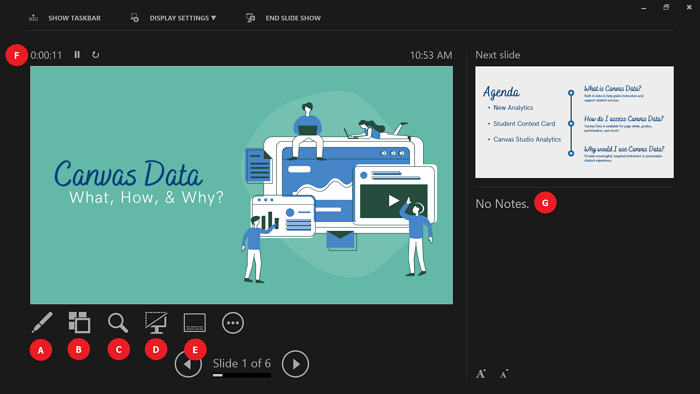
If you would like to hide the Presenter View, select the ellipsis then Hide Presenter View.
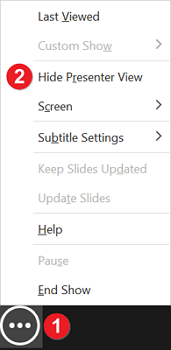
If you need to swap which display shows the Presenter View, select DISPLAY SETTINGS then Sway Presenter View and Slide Show.