Create a PowerPoint
This page will cover how to use Microsoft PowerPoint and create a PowerPoint.
There are several components to the Microsoft PowerPoint user interface:
- Quick Access Toolbar: Commonly used tools (i.e. save, undo, present, open, print, spell check). Select the dropdown to add or remove tools.
- Ribbon: Contains almost all the commands you need to work with your slides, and is designed in a way that helps you quickly find the commands that you need to complete a task.
- Slides Tab: Shows a preview of all the slides in the current presentation.
- Presentation Window: This is where you can edit a slide. There are several preset designs and layouts available. Use the Ribbon to add elements.
- Presenter Note: Add private notes that will only be visible on the Presenter View.
- Status Bar: Change your view from this area (i.e. normal view (shown), presentation view, zoom, etc.).
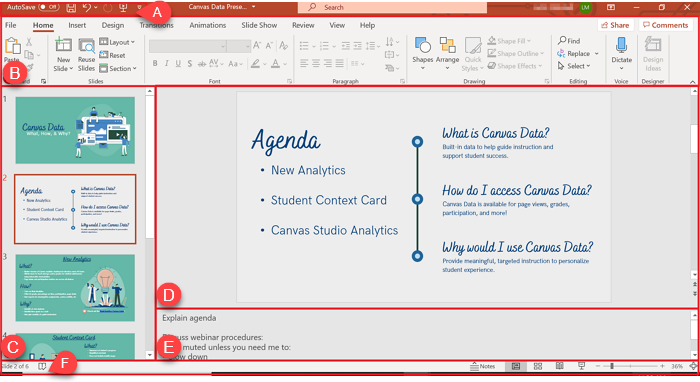
For a more in-depth explanation on how to add elements to your presentation, please refer to Create a presentation in PowerPoint on the Microsoft Support website.
Another great resource is the The Beginner's Guide to Microsoft PowerPoint Youtube video by Technology for Teachers and Students.