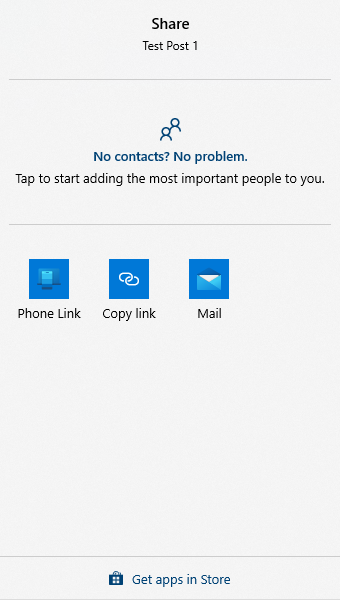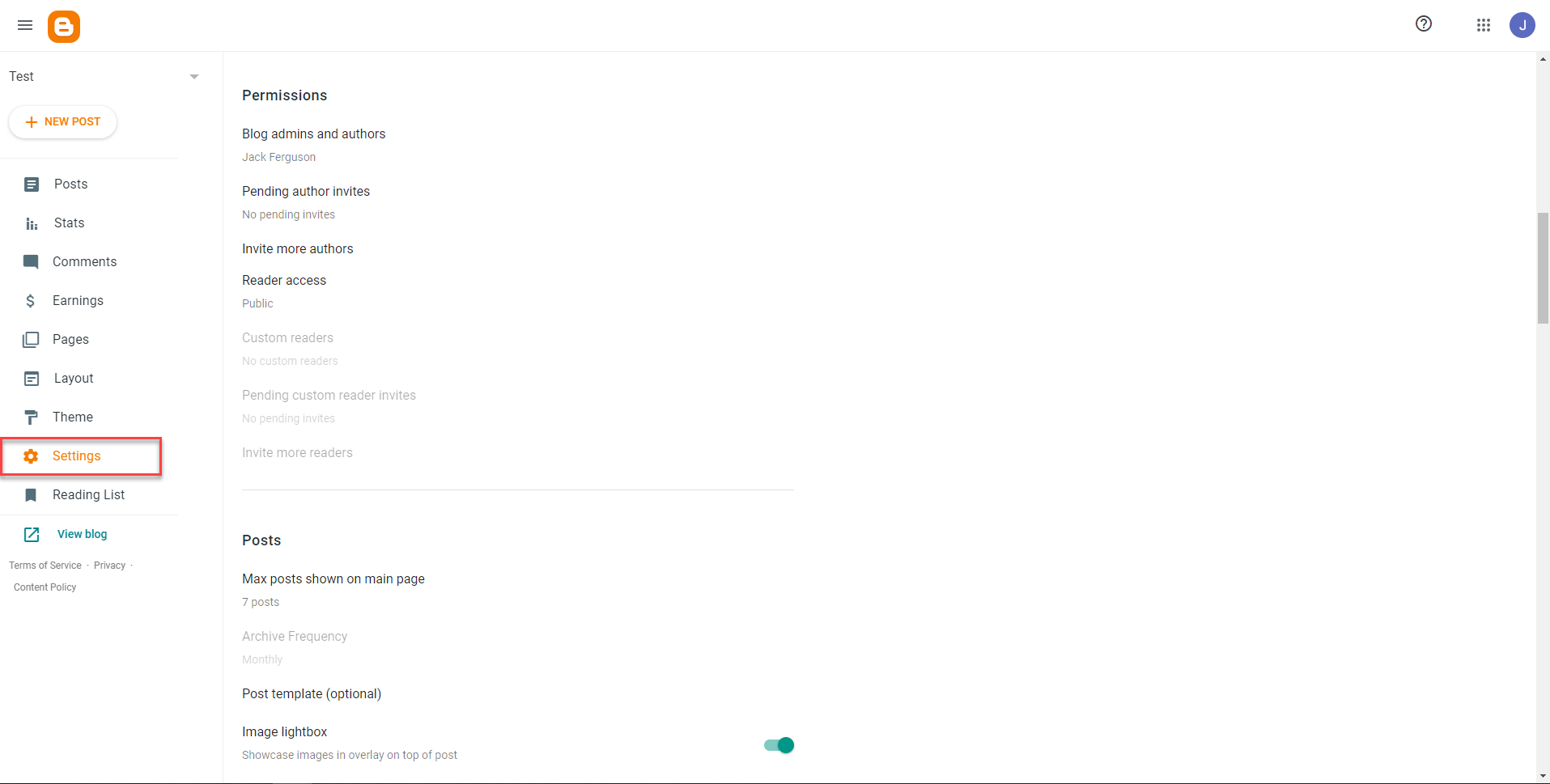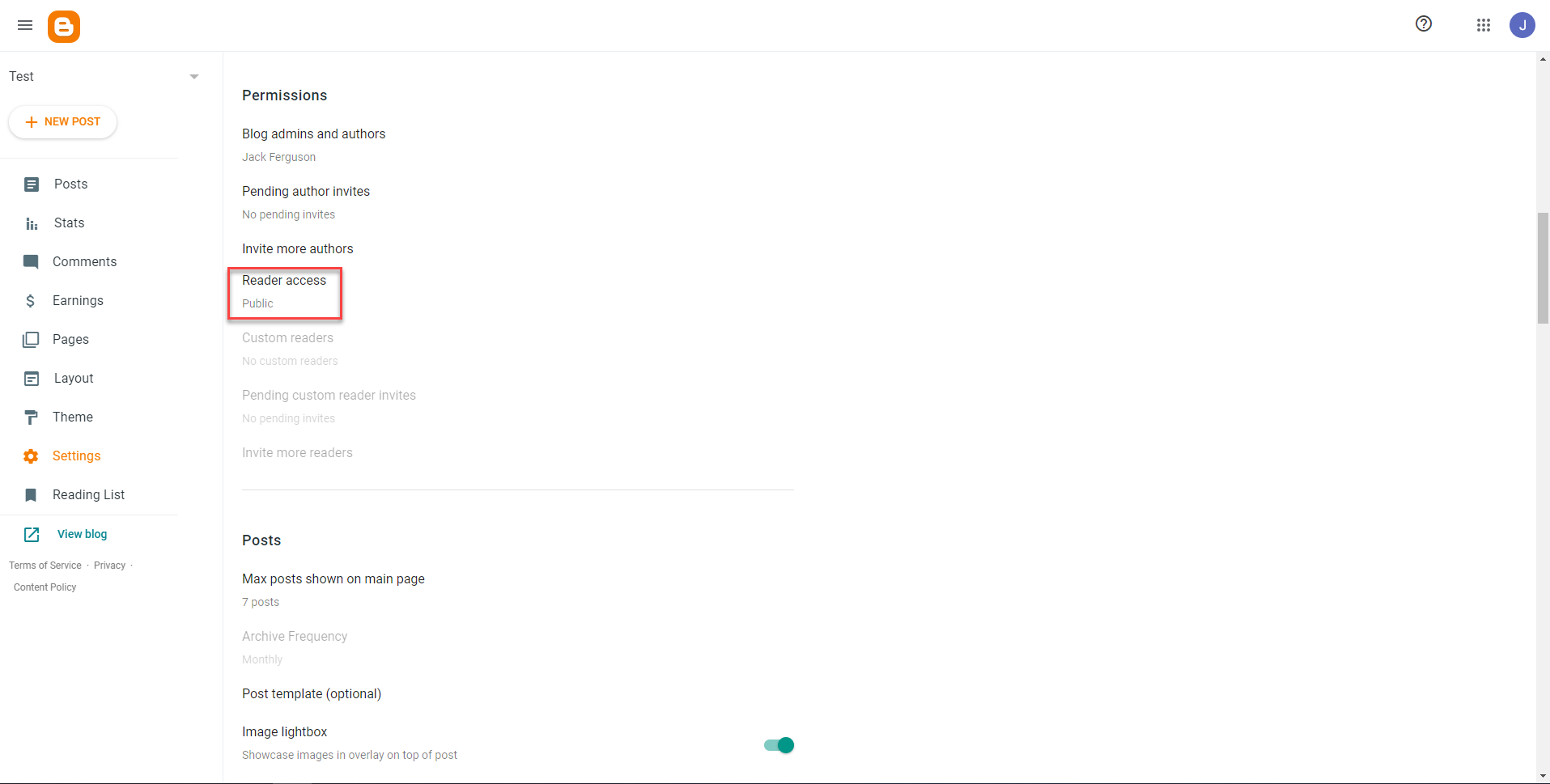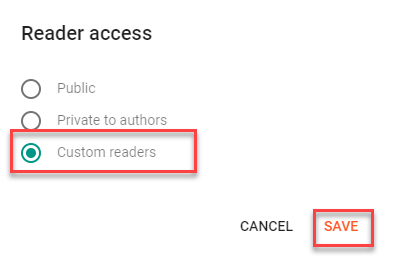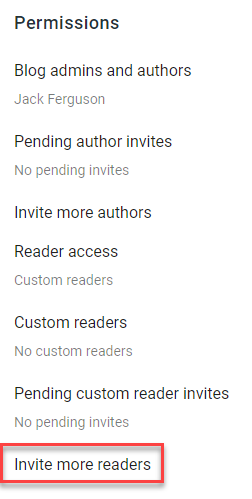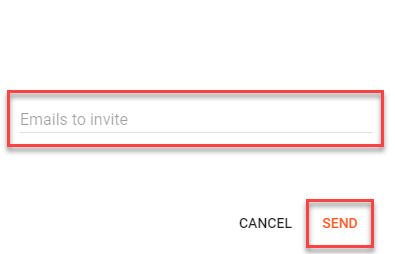Creating and Sharing Your Blog
Review the tabs to learn how to create a blog, share a blog, and find additional resources on Blogger.
Have a question not answered in this guide? Visit the Support page for additional resources.
Create Blog
Step 1
Select Create Blog.
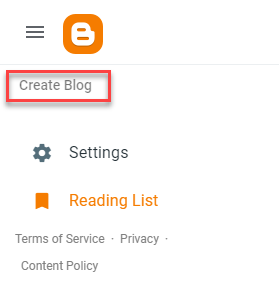
Step 2
Title your blog, then select Next.
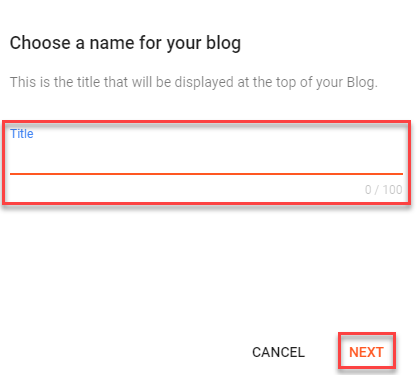
Step 3
Choose a URL name for your blog. This must be unique, so it may take some modification to choose an available address. Select Save.
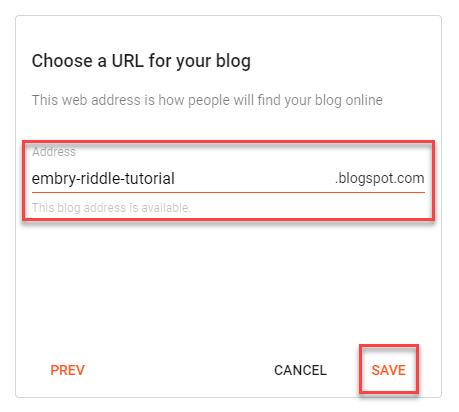
Step 4
To create your first blog post, select New Post.
Step 5
Editing a blog post is as easy as editing a Microsoft Word Document or Google Doc file.
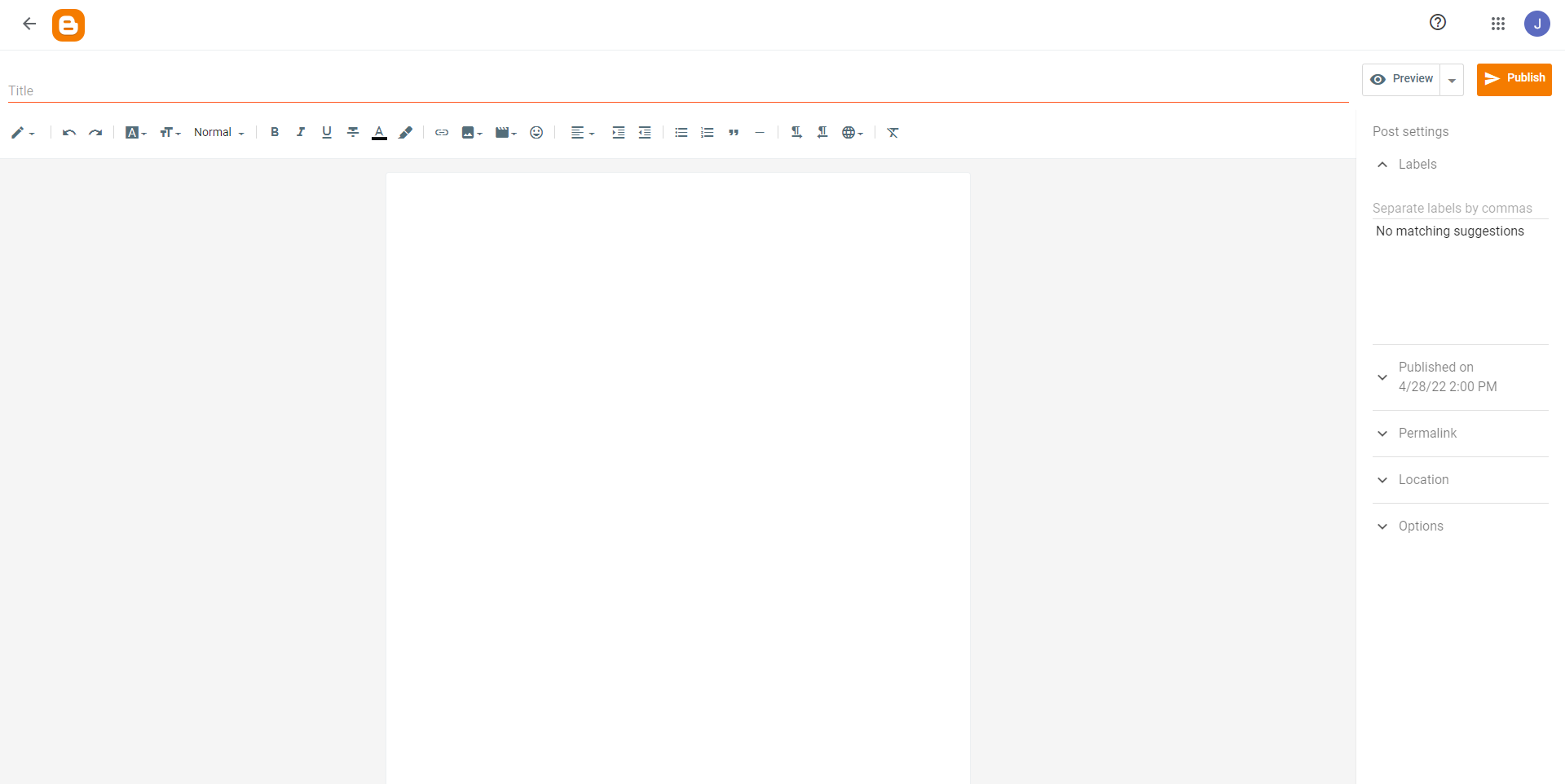
Step 6
When you have titled your post and added all the content, select Publish and Confirm.
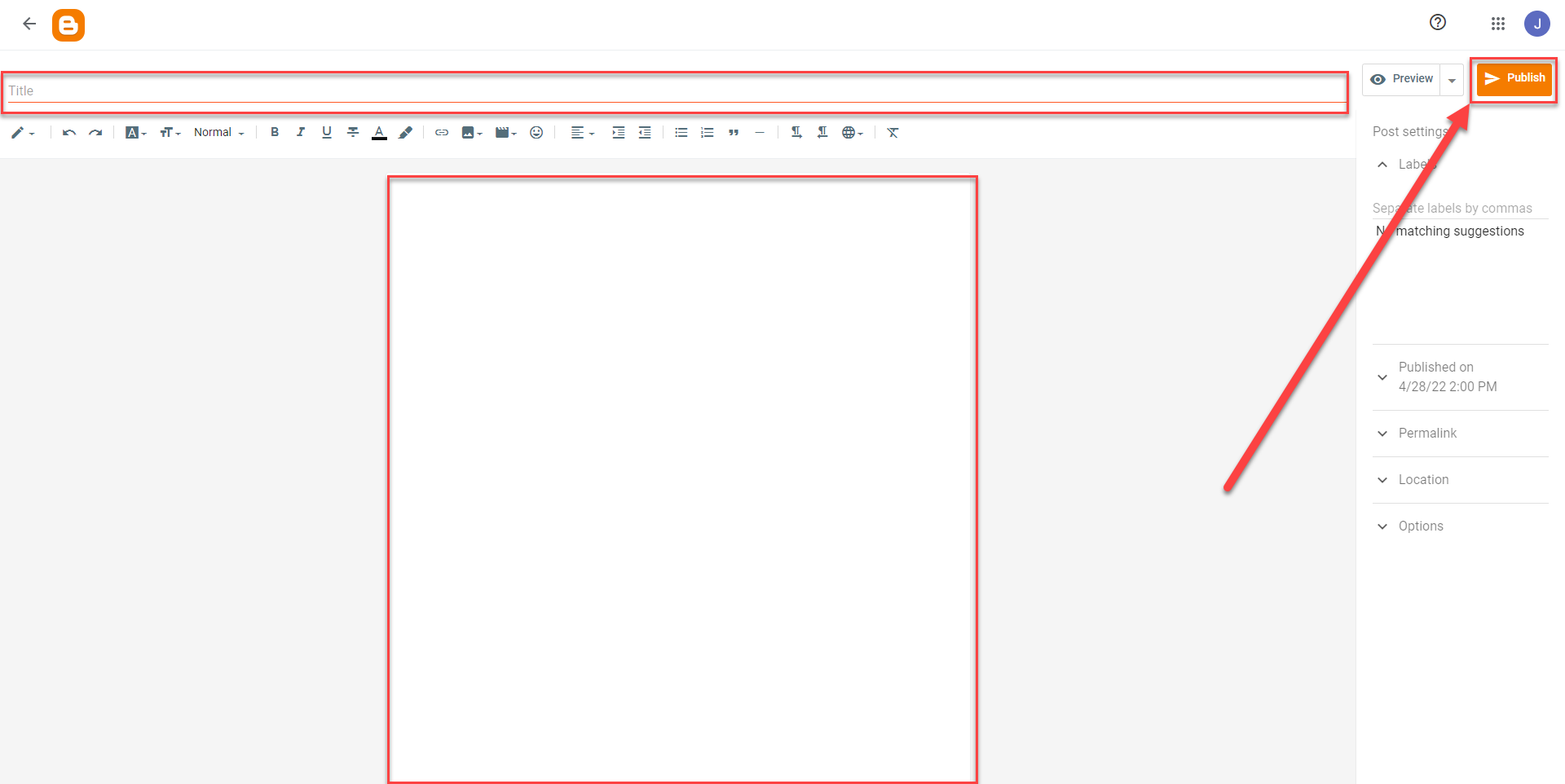
You have successfully created and published your first Blog post.
Blogger Help
Visit the Blogger Help site to browse or search for instructions. Here are some guides to answer common questions and help you get started on your blog: