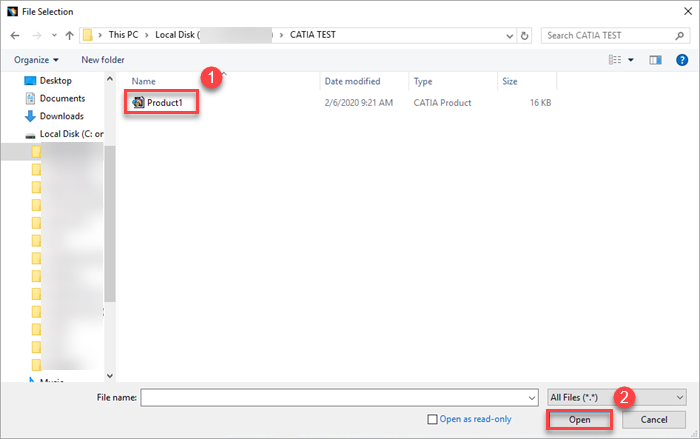Using CATIA
This page will show you the basics of using CATIA.
Have a question not answered in this guide? Visit the Support page for additional resources.
Accessing CATIA
Step 1
Log into ERNIE.
Step 2
Select All Tools.
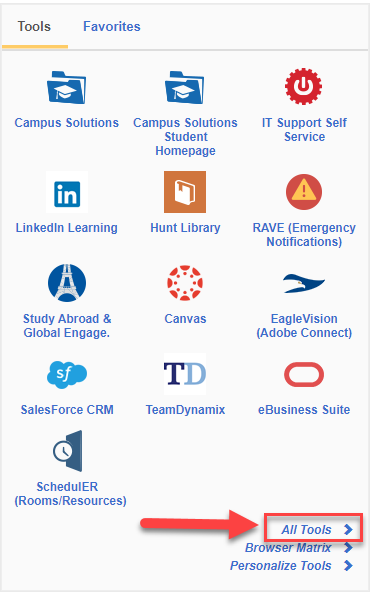
Step 3
Select ERAU Apps (Citrix).
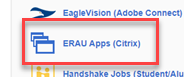
Step 4 (Mac Only)
Select Log on, then select Allow.
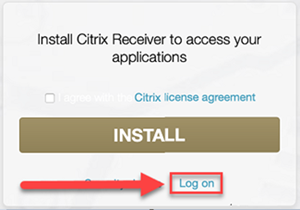
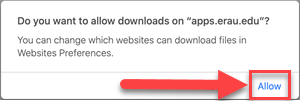
Step 5
Select CATIA.
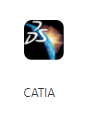
Step 6
Open the application.
Saving Files to CATIA
Save your work in a local file. Each time you open Catia you may not get the same Citrix server.
Step 1
Select File, then select Save As.
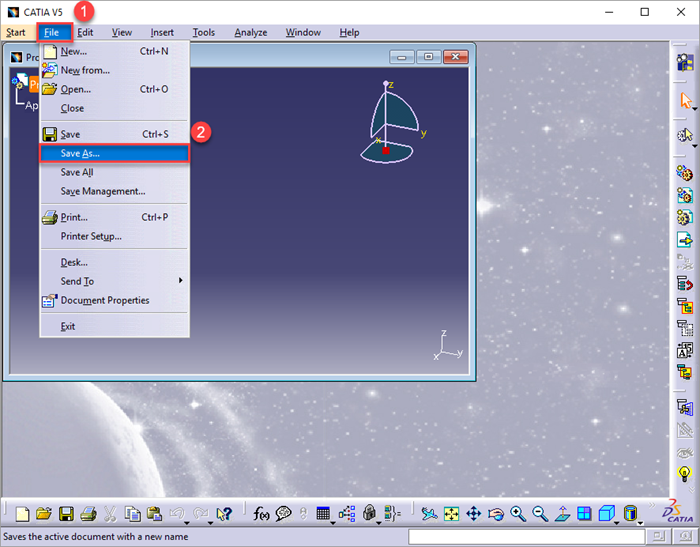
Step 2 (Mac)
Check the box Do not ask me again, then select Read & Write.
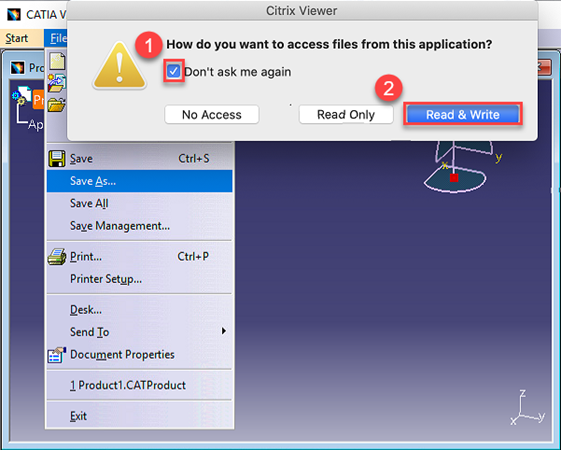
Step 2 (Windows)
Check the box Do not ask me again for this site, then select Permit all access.
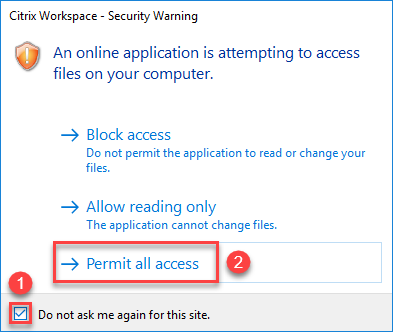
Step 3
Select This PC.
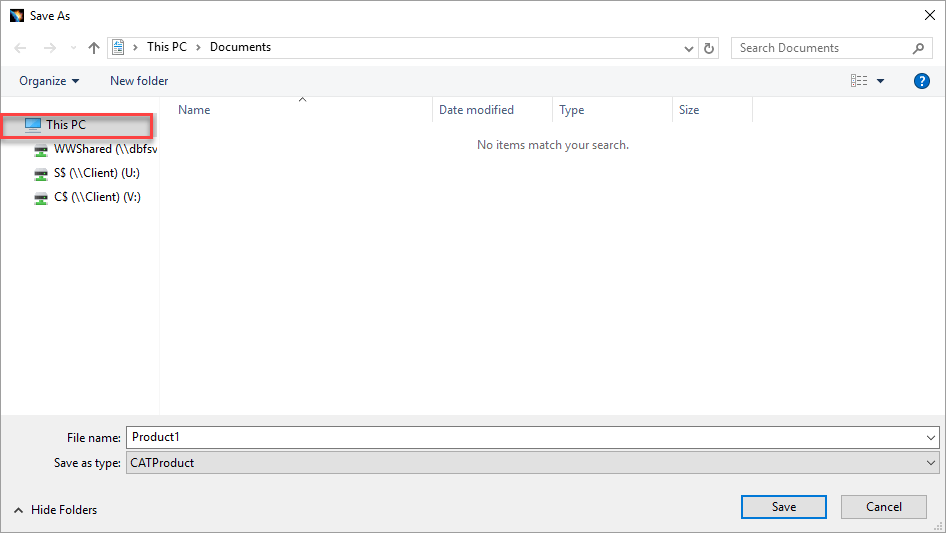
Step 4
Select the C$ (\\Client)(V:) location. This location is your local drive.
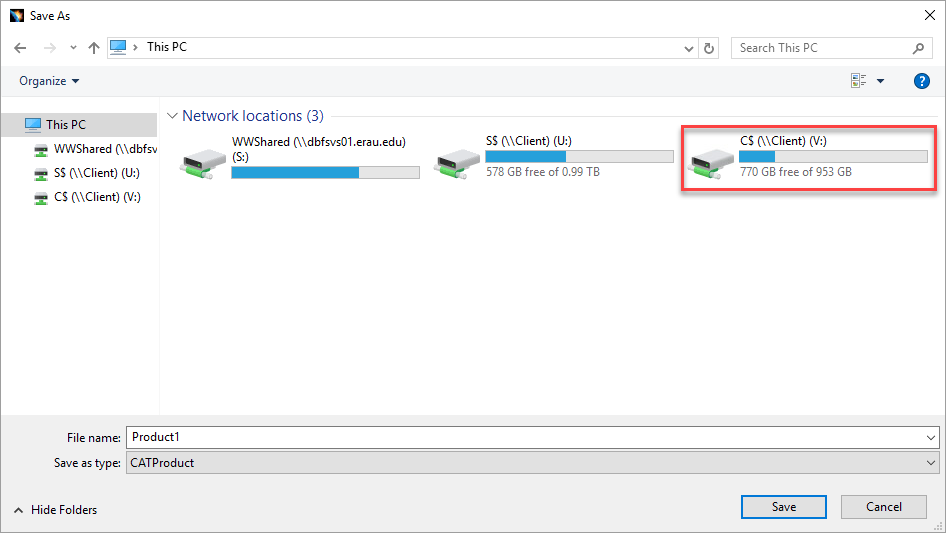
Step 5
Select Save.
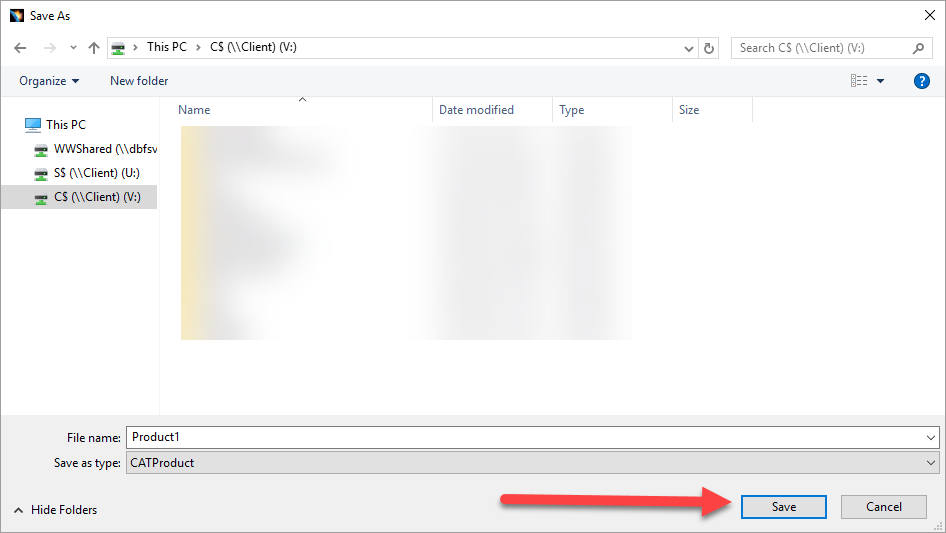
Opening Files in CATIA
Step 1
Select File, then select Open.
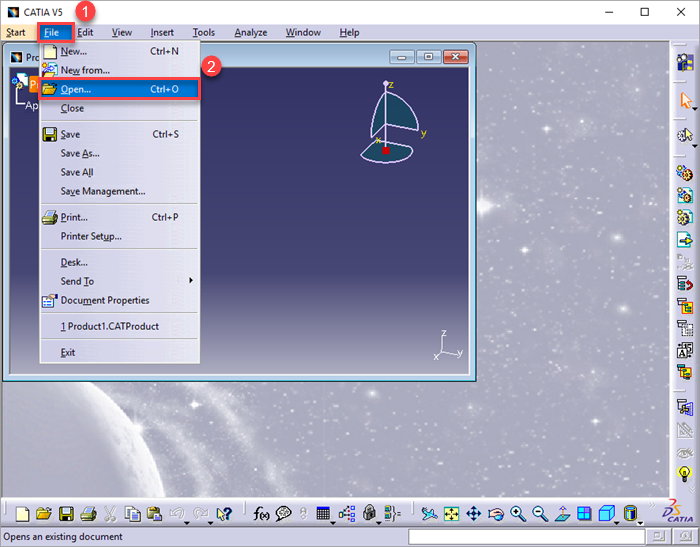
Step 2
Navigate to your saved CATIA files. Select the desired CATIA file, then select Open.