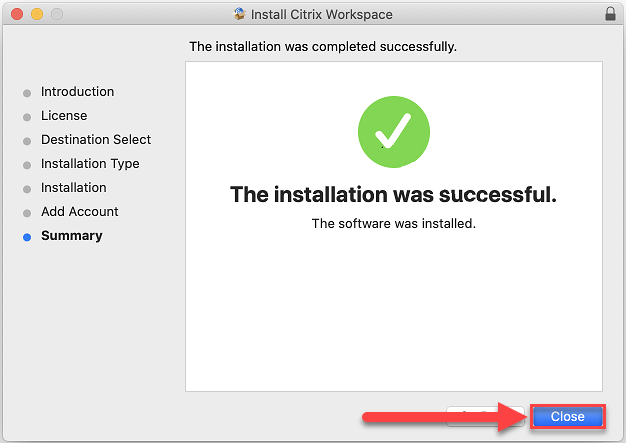Downloading Citrix
Downloading Citrix
This page will show you how to download and install Citrix. Choose the tab corresponding to your operating system.
Have a question not answered in this guide? Visit the Support page for additional resources.
Downloading Citrix for Windows
Step 1
Go to the Citrix Workspace for Windows download page.
Step 2
Select Download Citrix Workspace app for Windows.

Step 3
Open CitrixWorkspaceApp.exe.

Step 4
Select Start.
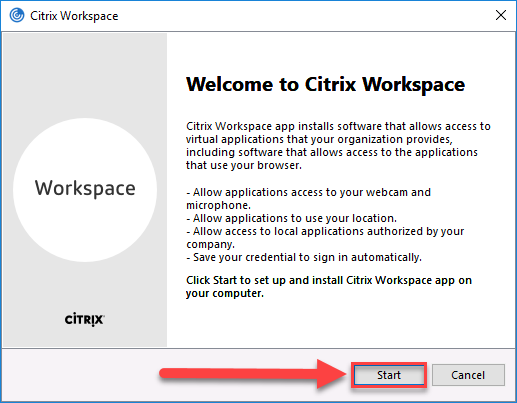
Step 5
Check the box I accept the license agreement, then select Install.
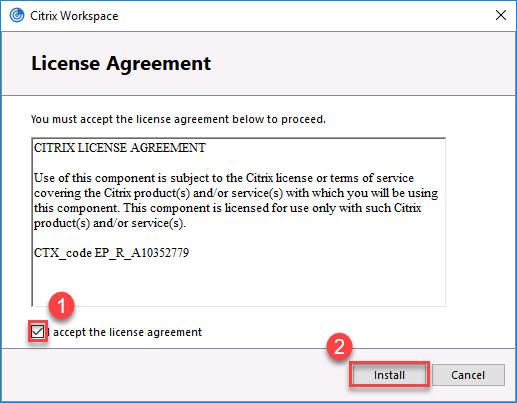
Step 6
Select Finish.
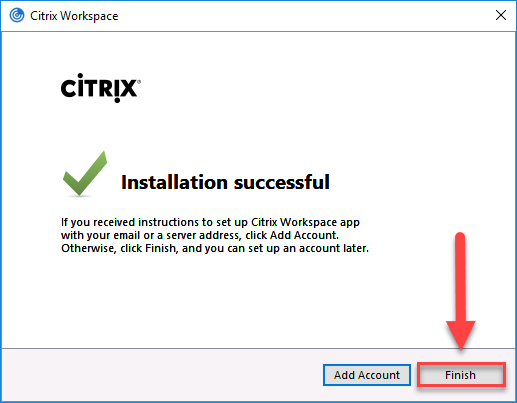
Downloading Citrix for Mac
Step 1
Go to the Citrix Workspace for Mac download page.
Step 2
Select Download File.

Step 3
Select Install Citrix Workspace.
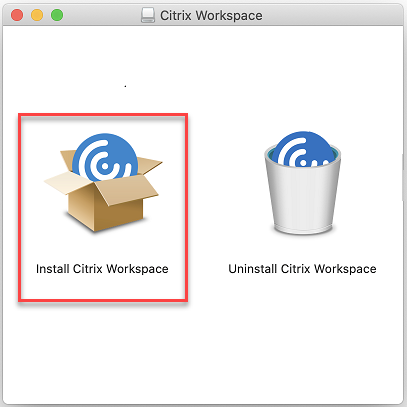
Step 4
Select Continue.
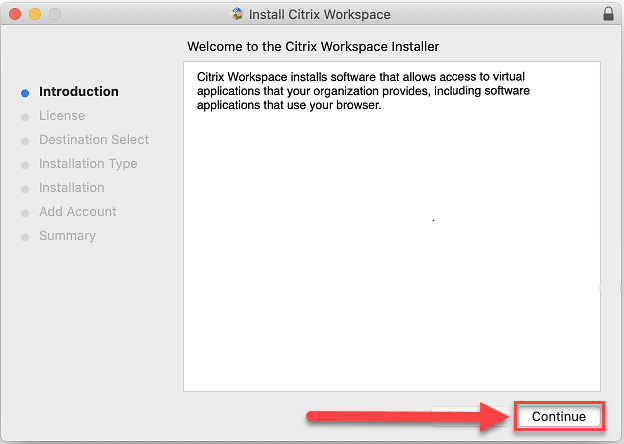
Step 5
Select Agree, then select Continue.
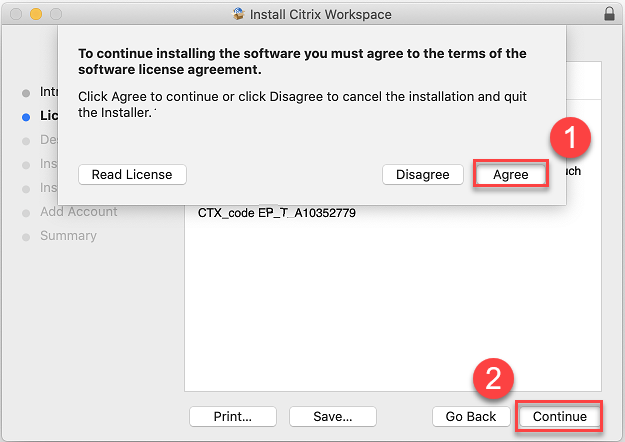
Step 6
Select Install.
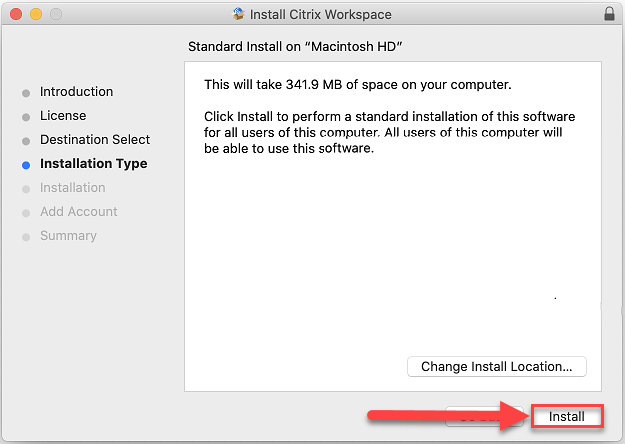
Step 7
Select Continue.
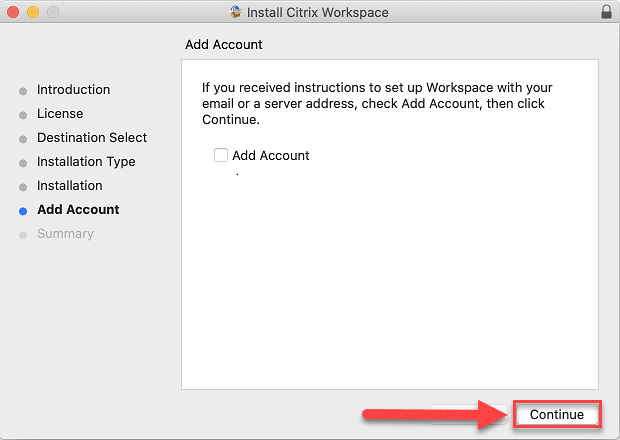
Step 8
Select Close.